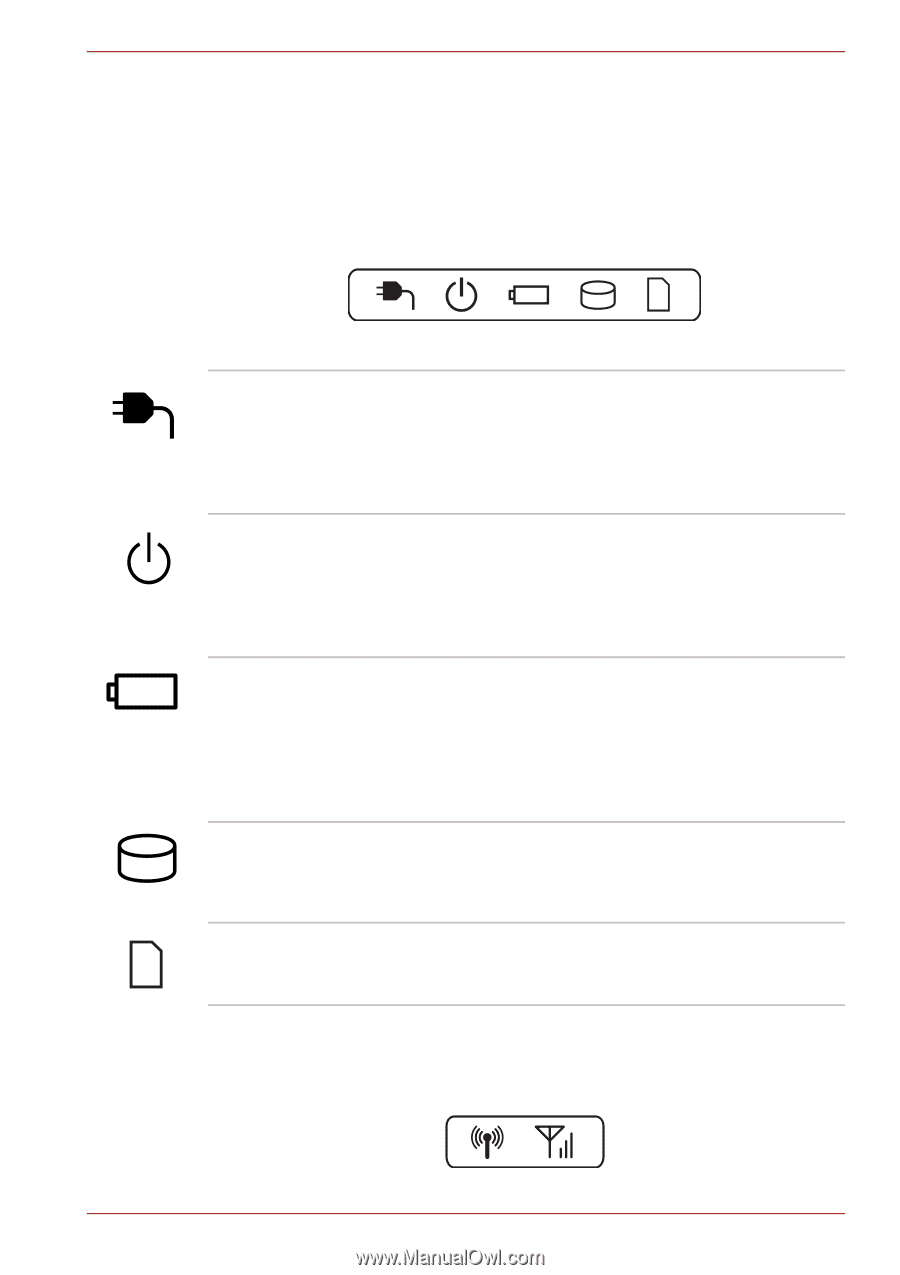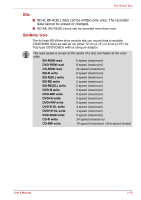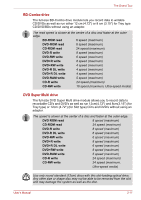Toshiba Satellite A660 PSAW3C-0RN017 Users Manual Canada; English - Page 56
Indicators, System indicators, Wireless indicators
 |
View all Toshiba Satellite A660 PSAW3C-0RN017 manuals
Add to My Manuals
Save this manual to your list of manuals |
Page 56 highlights
The Grand Tour Indicators This section explains indicator functions. System indicators LED system indicators below their respective icons, glow when specific computer operations are in progress. Figure 2-7 System indicators DC IN Power Battery Hard Disk Drive/ Optical Disc Drive Bridge media slot The DC IN indicator normally glows white when power is being correctly supplied from the AC power adaptor. However, If the output voltage from the adaptor is abnormal, or if the computer's power supply malfunctions, this indicator will flash amber. The Power indicator normally glows white when the computer is turned on. However, if you turn the computer off into Sleep Mode, this indicator will flash amber - approximately two second on, two seconds off - both while the system is shutting down and while it remains turned off. The Battery indicator shows the condition of the battery's charge - white indicates the battery is fully charged, amber indicates the battery is charging, and flashing amber indicates a low battery condition. Please refer to Chapter 6, Power and Power-Up Modes for more information on this feature. The Hard Disk Drive/Optical Disc Drive indicator glows white whenever the computer is accessing the built-in hard disk drive, optical disc drive or eSATA device. The Bridge media slot indicator glows white when the computer is accessing the Bridge media slot. Wireless indicators Wireless indicators below their respective icons, glow when specific computer operations are in progress. User's Manual Figure 2-8 Wireless indicators 2-12