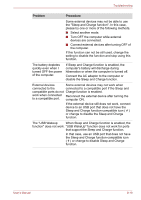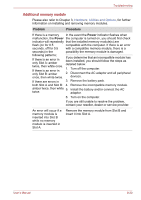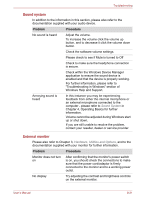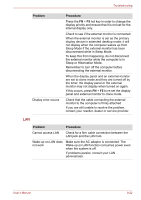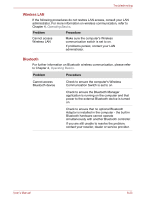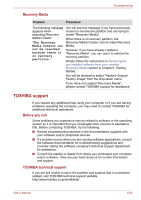Toshiba Satellite A660 PSAW9C Users Manual Canada; English - Page 192
Additional memory module, Problem, Procedure, Power
 |
View all Toshiba Satellite A660 PSAW9C manuals
Add to My Manuals
Save this manual to your list of manuals |
Page 192 highlights
Troubleshooting Additional memory module Please also refer to Chapter 3, Hardware, Utilities and Options, for further information on installing and removing memory modules. Problem Procedure If there is a memory In the event the Power indicator flashes when malfunction, the Power the computer is turned on, you should first check indicator will repeatedly that the installed memory module(s) are flash (on for 0.5 compatible with the computer. If there is an error seconds, off for 0.5 with a compatible memory module, there is a seconds) in the possibility the memory module is damaged. following patterns; If there is an error in only Slot A: amber twice, then white once. If there is an error in only Slot B: amber once, then white twice. If you determine that an incompatible module has been installed, you should follow the steps as detailed below: 1. Turn off the computer. 2. Disconnect the AC adaptor and all peripheral devices. If there are errors in 3. Remove the battery pack. both Slot A and Slot B: 4. Remove the incompatible memory module. amber twice, then white 5. Install the battery and/or connect the AC twice. adaptor. 6. Turn on the computer. If you are still unable to resolve the problem, contact your reseller, dealer or service provider. An error will occur if a memory module is inserted into Slot B while no memory module is inserted in Slot A. Remove the memory module from Slot B and insert it into Slot A. User's Manual 8-20