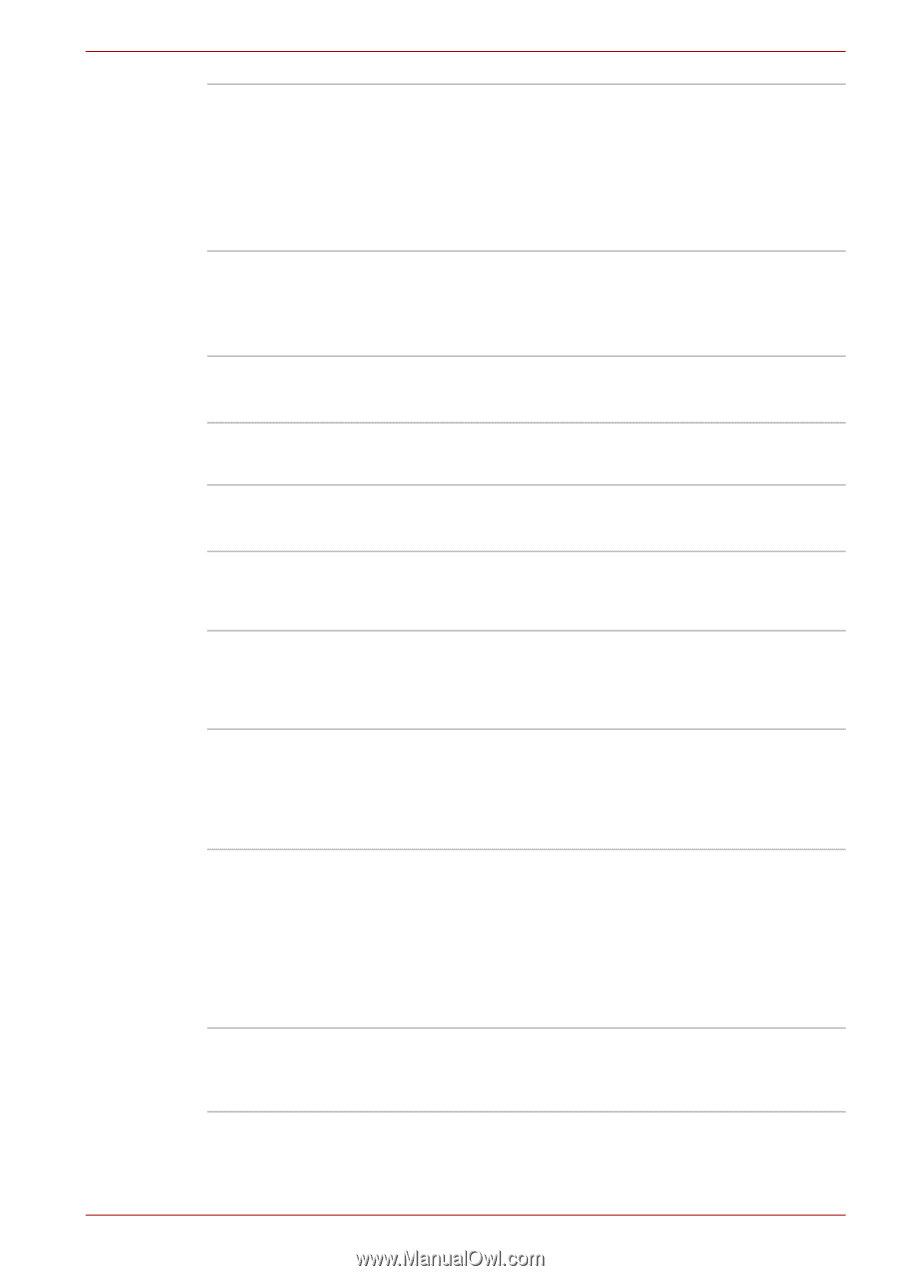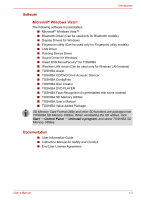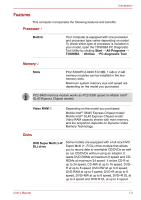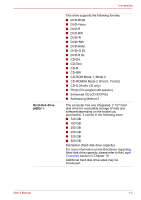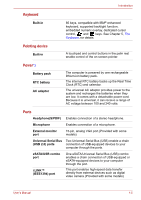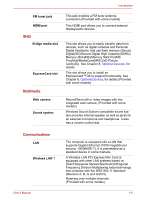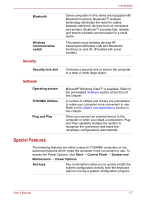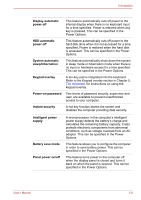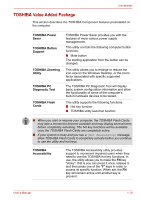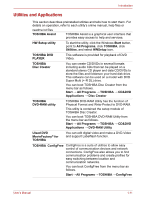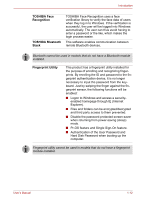Toshiba Satellite E100 PSE10C-004004 Users Manual Canada; English - Page 28
Special Features, Security, Software
 |
View all Toshiba Satellite E100 PSE10C-004004 manuals
Add to My Manuals
Save this manual to your list of manuals |
Page 28 highlights
Introduction Bluetooth Wireless communication switch Security Security lock slot Software Operating system TOSHIBA Utilities Plug and Play Some computers in this series are equipped with Bluetooth functions. BluetoothTM wireless technology eliminates the need for cables between electronic devices such as computers and printers. BluetoothTM provides fast, reliable, and secure wireless communication in a small space. This switch turns wireless devices RF transmission(Wireless LAN and Bluetooth) functions on and off. (Provided with some models) Connects a security lock to anchor the computer to a desk or other large object. Microsoft® Windows Vista™ is available. Refer to the preinstalled Software section at the front of this chapter. A number of utilities and drivers are preinstalled to make your computer more convenient to use. Refer to the Utilities and Applications section in this chapter. When you connect an external device to the computer or when you install a component, Plug and Play capability enables the system to recognize the connection and make the necessary configurations automatically. Special Features The following features are either unique to TOSHIBA computers or are advanced features which make the computer more convenient to use. To access the Power Options, click Start → Control Panel → System and Maintenance → Power Options Hot keys Key combinations allow you to quickly modify the system configuration directly from the keyboard without running a system configuration program. User's Manual 1-7