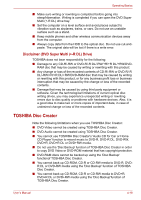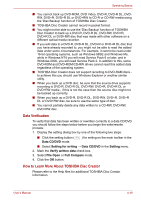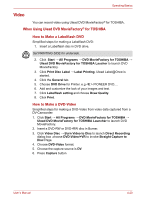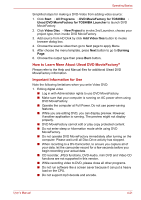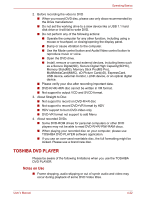Toshiba Satellite E100 PSE10C-004004 Users Manual Canada; English - Page 81
TOSHIBA DVD PLAYER, Notes on Use
 |
View all Toshiba Satellite E100 PSE10C-004004 manuals
Add to My Manuals
Save this manual to your list of manuals |
Page 81 highlights
Operating Basics 2. Before recording the video to DVD ■ When you record DVD disc, please use only discs recommended by the Drive manufacturer. ■ Do not set the working drive to a slow device like a USB 1.1 hard disk drive or it will fail to write DVD. ■ Do not perform any of the following actions: ■ Operate the computer for any other function, including using a mouse or touchpad, or closing/opening the display panel. ■ Bump or cause vibration to the computer. ■ Use the Mode control button and Audio/Video control button to reproduce music or voice. ■ Open the DVD drive. ■ Install, remove or connect external devices, including items such as a Secure Digital(SD), Secure Digital High Capacity(SDHC), Memory Stick(MS), Memory Stick Pro(MS Pro), MultiMediaCard(MMC), xD-Picture Card(xD), ExpressCard, USB device, external monitor, i.LINK device, or an optical digital device. ■ Please verify your disc after recording important data. ■ DVD-R/+R/+RW disc cannot be written in VR format. ■ Not support to output VCD and SVCD format. 3. About Straight to Disc ■ Not support to record on DVD-R/+R disc ■ Not support to record DVD+VR format by HDV ■ HDV support to burn DVD-Video only ■ DVD-VR format not support to add Menu 4. About recorded DVDs ■ Some DVD-ROM drives for personal computers or other DVD players may not be able to read DVD-R/+R/-RW/-RAM discs. ■ When playing your recorded disc on your computer, please use TOSHIBA DVD PLAYER software application. ■ If you use an over-used rewritable disc, the full formatting might be locked. Please use a brand new disc. TOSHIBA DVD PLAYER Please be aware of the following limitations when you use the TOSHIBA DVD PLAYER. Notes on Use ■ Frame dropping, audio skipping or out of synch audio and video may occur during playback of some DVD Video titles. User's Manual 4-22