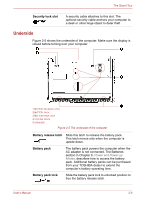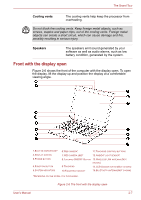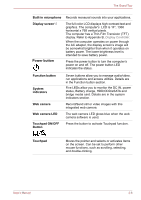Toshiba Satellite E200 PSE20C-002002 Users Manual Canada; English - Page 40
Built-in microphone, Display screen, Function button, System, indicators, Web camera, Touchpad ON/OFF
 |
View all Toshiba Satellite E200 PSE20C-002002 manuals
Add to My Manuals
Save this manual to your list of manuals |
Page 40 highlights
The Grand Tour Built-in microphone Records monaural sounds into your applications. Display screen*5 Power button The full-color LCD displays high-contrast text and graphics. The computer's LCD is 14", 1366 horizontal x 768 vertical pixels. The computer has a Thin-Film Transistor (TFT) display. Refer to Appendix B, Display Controller. When the computer operates on power through the AC adapter, the display screen's image will be somewhat brighter than when it operates on battery power. The lower brightness level is intended to save battery power. Press the power button to turn the computer's power on and off. The power button LED indicates the status. Function button System indicators Web camera Web camera LED Touchpad ON/OFF Button Seven buttons allow you to manage audio/video, run applications and access utilities. Details are in the Function button section. Five LEDs allow you to monitor the DC IN, power status, Battery charge, HDD/ODD/eSATA and bridge media card. Details are in the system indicators section. Record/Send still or video images with this integrated web camera. The web camera LED glows blue when the web camera software is used. Press the button to activate Touchpad function. Touchpad Moves the pointer and selects or activates items on the screen. Can be set to perform other mouse functions, such as scrolling, selecting, and double-clicking. User's Manual 2-8