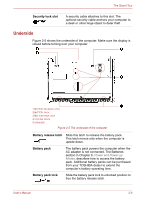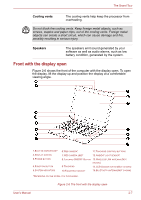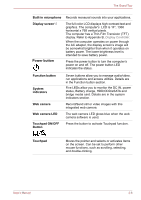Toshiba Satellite E200 PSE20C-002002 Users Manual Canada; English - Page 41
Location and Other Sensors, Hardware and Sound
 |
View all Toshiba Satellite E200 PSE20C-002002 manuals
Add to My Manuals
Save this manual to your list of manuals |
Page 41 highlights
The Grand Tour Fingerprint sensor Just by swiping the finger against the fingerprint sensor, the following functions will be enabled (Provided with some models): ■ Logon to Windows and access a securityenabled homepage through IE (Internet Explorer). ■ Files and folders can be encrypted/decrypted and third party access to them prevented. ■ Disable the password-protected screensaver when returning from power-saving (Sleep) mode. ■ Single Sign-On feature. ■ Authentication of the User Password and Hard Disk Password when booting up the computer. Touchpad control buttons Function like the left and right buttons on an external mouse. Ambient light sensor The ambient light sensor can sense the light levels in the area and can adjust the LCD brightness automatically. This function can be disabled or enabled through Start -> Control Panel -> Hardware and Sound -> Location and Other Sensors. Please handle your computer carefully to avoid scratching or damaging the surface. Wireless LAN antennas LCD Sensor switch Bluetooth antenna Some computers in this series are equipped with the Wireless LAN antennas. This switch senses when the display panel is either closed or opened and activates the Panel Power Off/On feature as appropriate. For example, when you close the display panel the computer enters Hibernation Mode and shuts itself down and then, when you next open the display, the computer will automatically start up and return you to the application you were previously working on. You can specify within the Power Options. To access it, click Start -> Control Panel -> System and Security -> Power Options. Some computers in this series are equipped with a Bluetooth antenna. User's Manual 2-9