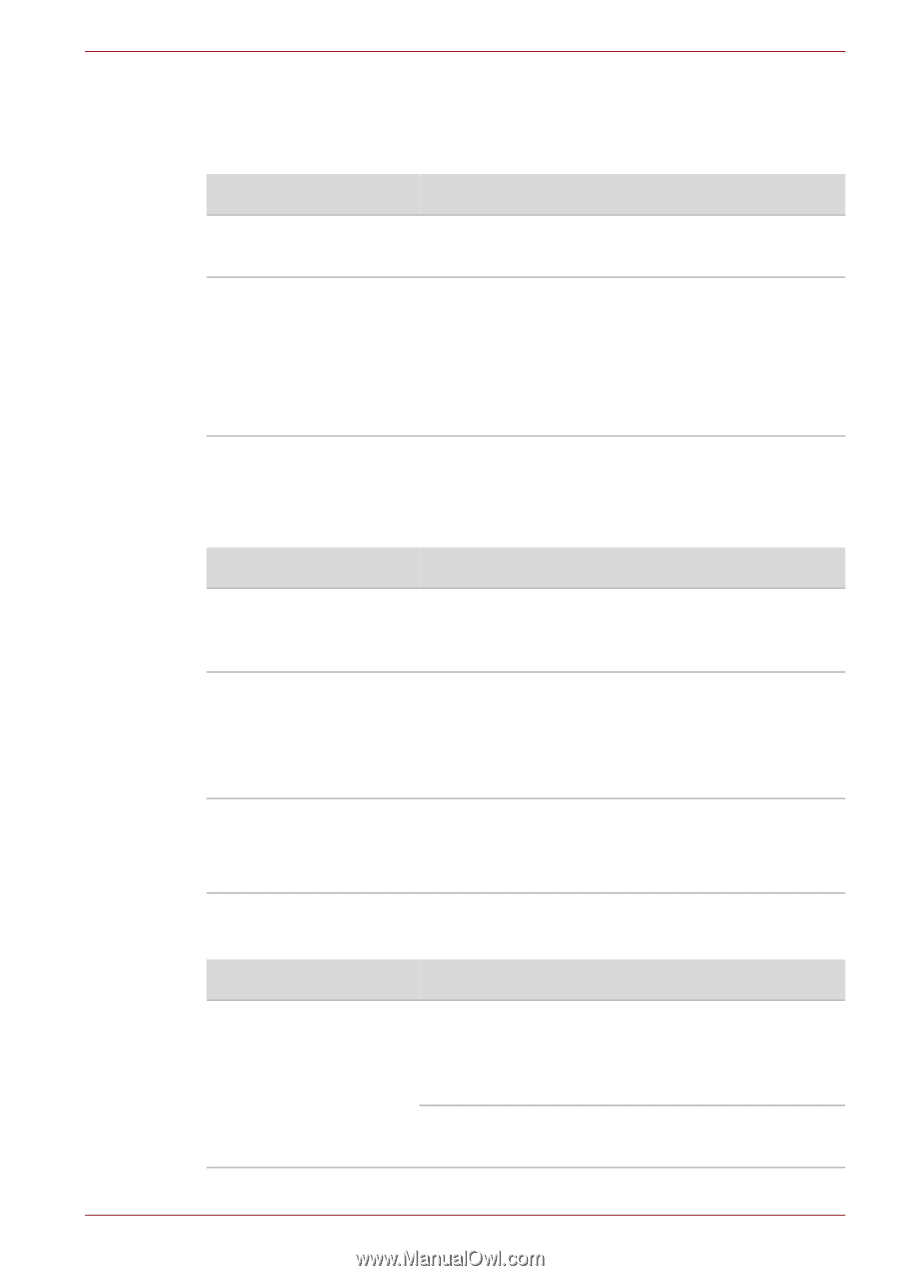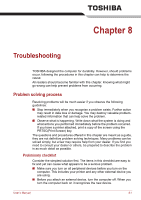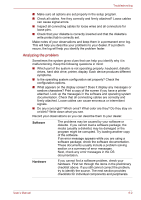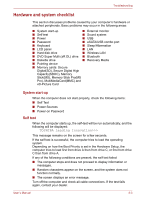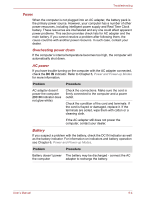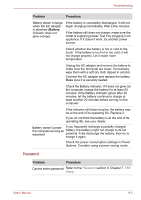Toshiba Satellite E200 PSE20C Users Manual Canada; English - Page 143
Keyboard, LCD panel, Hard disk drive, Problem, Procedure, FN + F11
 |
View all Toshiba Satellite E200 PSE20C manuals
Add to My Manuals
Save this manual to your list of manuals |
Page 143 highlights
Troubleshooting Keyboard Keyboard problems can be caused by your setup configuration. For more information refer to Chapter 5, The Keyboard and Chapter 7, HW Setup. Problem Some letter keys produce numbers Output to screen is garbled Procedure Check that the numeric keypad overlay is not selected. Press FN + F11 and try typing again. Make sure the software you are using is not remapping the keyboard. Remapping involves reassigning the meaning of each key. See your software's documentation. If you are still unable to use the keyboard, consult your dealer. LCD panel Apparent LCD problems may be related to the computer's setup. Refer to Chapter 7, HW Setup, for more information. Problem Procedure No display Press hot keys FN + F5 to change the display priority, to make sure it is not set for an external monitor. Markings appear on the They might have come from contact with the LCD screen. keyboard or touchpad. Try wiping the LCD gently with a clean dry cloth. If markings remain, use LCD cleaner. Be sure to let the LCD dry before closing it. Problems above remain Refer to your software's documentation to unresolved or other determine if the software is causing the difficulty. problems occur Contact your dealer if the problems continue. Hard disk drive Problem Computer does not boot from hard disk drive Procedure Check if a diskette is in the diskette drive or a CD/DVD is in the optical disc drive. Remove any diskette and/or CD/DVD and check Boot priority. Refer to Chapter 7, Boot Priority section. There may be a problem with your operating system files. Refer to your OS documentation. User's Manual 8-6