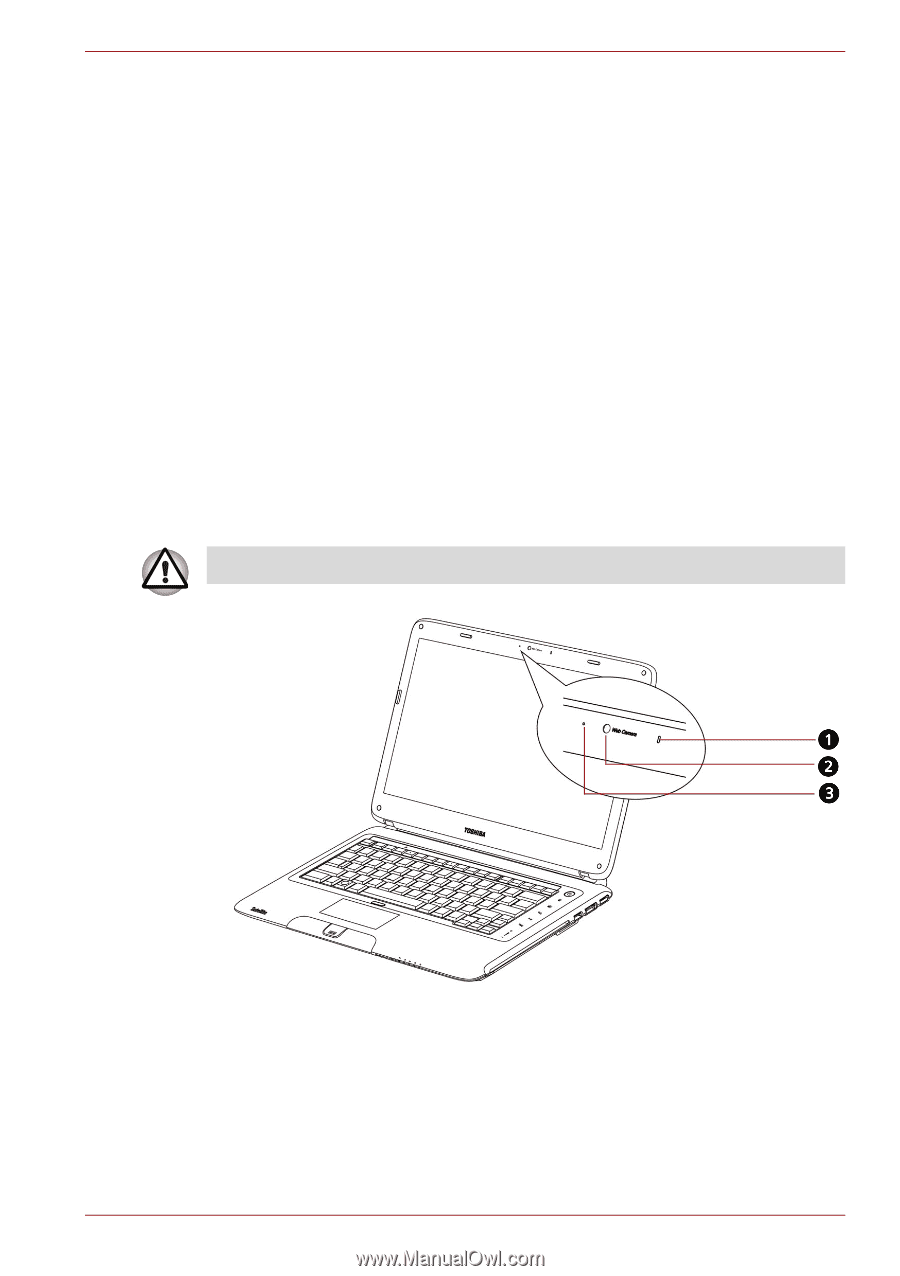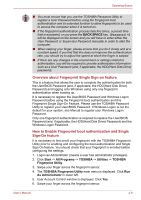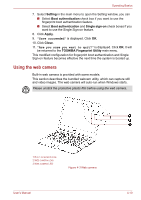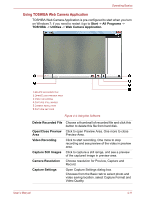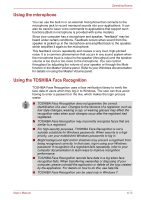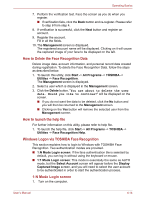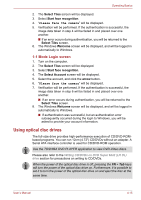Toshiba Satellite E200 PSE20C Users Manual Canada; English - Page 78
Using the web camera, Setting, Boot authentication, Single sign-on, Apply, Close
 |
View all Toshiba Satellite E200 PSE20C manuals
Add to My Manuals
Save this manual to your list of manuals |
Page 78 highlights
Operating Basics 7. Select Setting in the main menu to open the Setting window, you can ■ Select Boot authentication check box if you want to use the fingerprint boot authentication feature. ■ Select Boot authentication and Single sign-on check boxes if you want to use the Single Sign-on feature. 8. Click Apply. 9. "Save succeeded" is displayed. Click OK. 10. Click Close. 11. "Are you sure you want to quit?" is displayed. Click OK. It will be returned to the TOSHIBA Fingerprint Utility main menu. This modified configuration for fingerprint boot authentication and Single Sign-on feature becomes effective the next time the system is booted up. Using the web camera Built-in web camera is provided with some models. This section describes the bundled webcam utility, which can capture still and video images. The web camera will auto-run when Windows starts. Please unstick the protective plastic-film before using the web camera. 1.BUILT-IN MICROPHONE 2.WEB CAMERA LENS 3.WEB CAMERA LED Figure 4-3 Web camera User's Manual 4-10