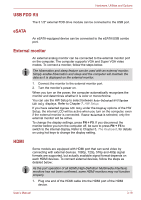Toshiba Satellite E200 PSE20C Users Manual Canada; English - Page 71
Using the Fingerprint Sensor, Rotating ChiralRotate, Momentum
 |
View all Toshiba Satellite E200 PSE20C manuals
Add to My Manuals
Save this manual to your list of manuals |
Page 71 highlights
Operating Basics Rotating (ChiralRotate) The Rotating features provide convenient gestures for rotating photos and other objects. Momentum The Momentum feature delivers smooth, fast, trackball-like mouse movement. One quick flick of the finger on the TouchPad surface can move the cursor across the entire computer screen. Momentum reduces the repetitive motion and fatigue associated with moving the cursor long distances, while providing a smooth and natural feel similar to using a trackball. Momentum is ideal for Real Time Strategy (RTS) games, First Person Shooter (FPS) games, and Role Playing Games (RPG). The two buttons below the Touch Pad are used like the buttons on a standard mouse - press the left button to select a menu item or to manipulate text or graphics designated by the pointer, and press the right button to display a menu or other function depending on the software you are using. Using the Fingerprint Sensor This product has a fingerprint utility installed for the purpose of enrolling and recognizing fingerprints. By enrolling the ID and password onto the fingerprint authentication feature, it is no longer necessary to input the password from the keyboard. Fingerprint feature enables you to: ■ Logon to Windows and access a security enabled homepage through Internet Explorer. ■ Files and folders can be encrypted/decrypted and third party access to them prevented. ■ Disable the password-protected screen-saver when returning from a power-saving mode such as Sleep Mode. ■ Authentication of the User Password (and, if applicable, the HDD (Hard Disk Drive) Password) when booting up the computer (boot authentication). ■ Single Sign-On feature Fingerprint cannot be used in models that do not have a fingerprint module installed. User's Manual 4-3