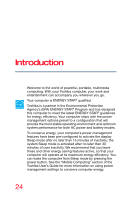Toshiba Satellite L15W-B1307 Satellite/Satellite Pro L10W-B Series Windows 8.1 - Page 22
Exploring Your Computer's Features, Utilities
 |
View all Toshiba Satellite L15W-B1307 manuals
Add to My Manuals
Save this manual to your list of manuals |
Page 22 highlights
22 Contents Chapter 4: Exploring Your Computer's Features.... 86 Exploring the Start screen 86 Charms 87 Tiles 88 Exploring the desktop 88 Finding your way around the desktop 88 Windows® Store 90 Setting up for communications 91 Connecting your computer to a network ....... 92 Exploring audio features 92 Recording sounds 92 Using external speakers or headphones ....... 93 Using the Web Camera 94 Using the Memory card reader 94 Inserting memory media 95 Removing memory media 95 Chapter 5: Utilities 97 eco Utility 98 Password Utility 99 Using a supervisor password 99 Using a user password 101 Deleting a user password 103 System Settings 104 Function Key 106 Recovery Media Creator 107 Service Station 107 TOSHIBA Application Installer 108 Chapter 6: If Something Goes Wrong 109 Problems that are easy to fix 109 Problems when you turn on the computer ........ 110 The Windows® operating system is not working 112 Using Startup options to fix problems ......... 113 Internet problems 115 The Windows® operating system can help you 116