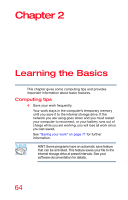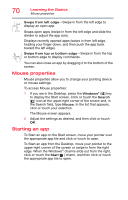Toshiba Satellite L15W-B1307 Satellite/Satellite Pro L10W-B Series Windows 8.1 - Page 68
Function keys, Special Windows® keys, Touch screen
 |
View all Toshiba Satellite L15W-B1307 manuals
Add to My Manuals
Save this manual to your list of manuals |
Page 68 highlights
68 Learning the Basics Touch screen Function keys The function keys (not to be confused with the Fn key) are the 12 keys at the top of the keyboard. (Sample Illustration) Function keys F1 through F12 are called function keys because they execute programmed functions when pressed. Used in combination with the Fn key, function keys marked with icons execute specific functions on the computer. For example, F5 turns the touch pad ON/OFF. For more information, see "TOSHIBA Function Keys" on page 133. Special Windows® keys Windows® key Application key (Sample Illustration) Special Windows® keys Your computer's keyboard has one key and one button that have special functions in Windows®: ❖ Windows® key-Toggles between the Start screen and the last app opened, or between the Desktop and Start screens if no apps are open. For more information refer to Help & Support, or see "Exploring the Start screen" on page 86 ❖ Application key-Has a similar function as the secondary mouse button Touch screen Your computer comes with a touch screen, enabling direct interaction with displayed apps and programs through simple or multi-touch gestures.