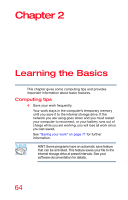Toshiba Satellite L15W-B1307 Satellite/Satellite Pro L10W-B Series Windows 8.1 - Page 59
Using external display devices, Selecting video cables
 |
View all Toshiba Satellite L15W-B1307 manuals
Add to My Manuals
Save this manual to your list of manuals |
Page 59 highlights
Getting Started Using external display devices 59 Using external display devices Your device comes with a built-in display, but you can also connect an HDMI™-compatible television or external display device via the Micro HDMI™ Out port*. NOTE To locate your HDMI™ port*, please refer to your Quick Start document. HDMI™ Out port* *Available on certain models (Sample Illustration) Video port on right side of computer Selecting video cables To connect a device to the HDMI™ Out port, you must purchase an HDMI™ cable. Connecting an HDMI™-compatible television or display device To connect an HDMI™-compatible television or display device to the computer: ❖ Connect one end of an HDMI™ cable (not included with your computer) to the HDMI™ Out port on the side of your computer, and then connect the other end of the cable to your television or display device. Refer to the manual that came with the television or display device for more information. Your computer should automatically detect the external display device. NOTE You can change the display settings by pressing the ( ) + P keys, or by configuring the display properties settings.