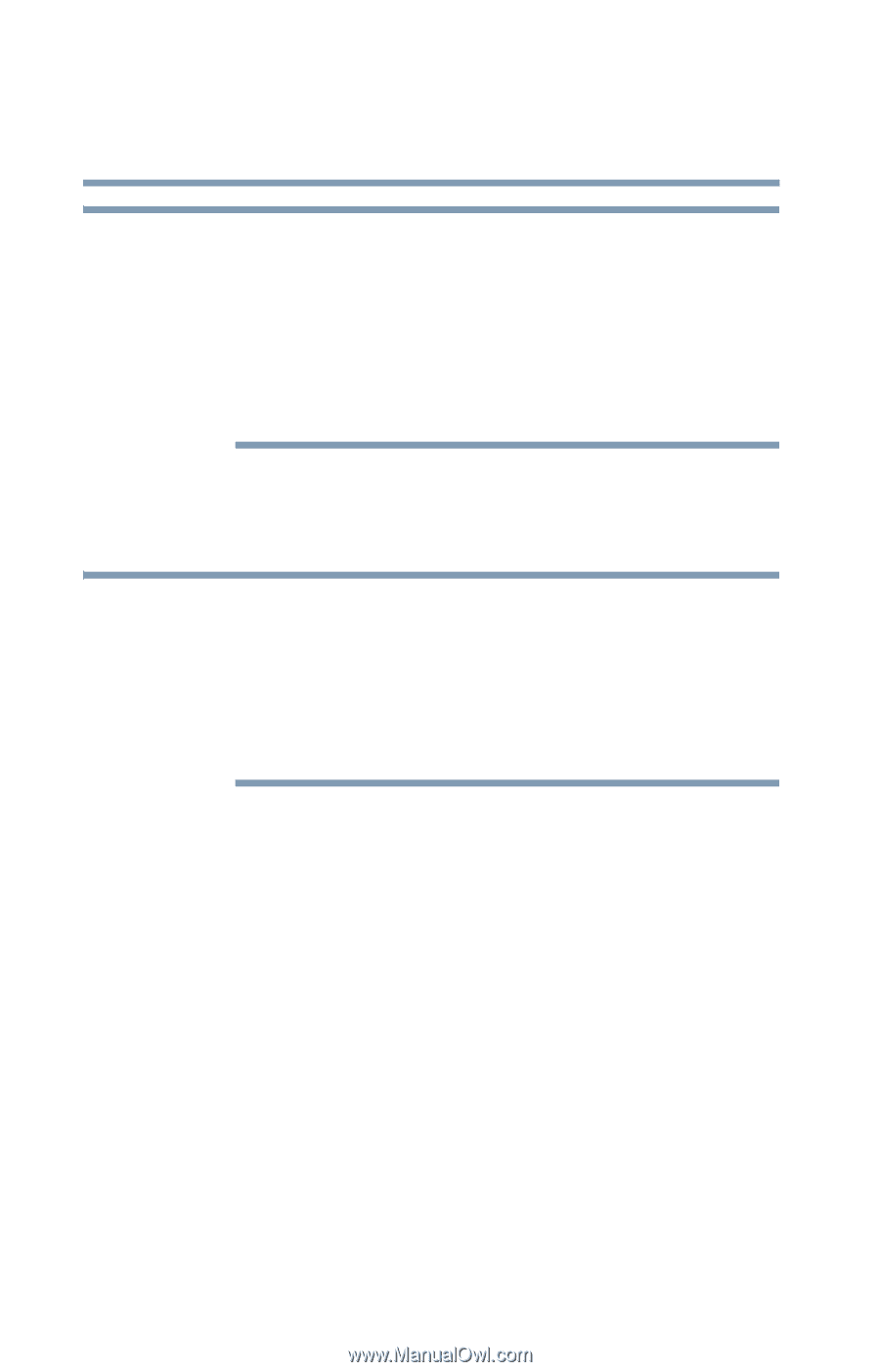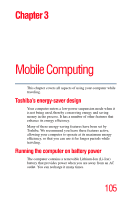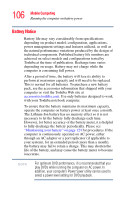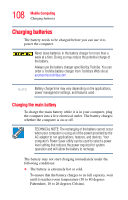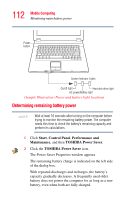Toshiba Satellite L35 Toshiba Online User's Guide for Satellite L35 - Page 110
System Date, Real Time Clock by pressing F2. - bios
 |
View all Toshiba Satellite L35 manuals
Add to My Manuals
Save this manual to your list of manuals |
Page 110 highlights
110 Mobile Computing Charging batteries NOTE It is seldom necessary to charge the RTC battery because it charges while the computer is on. If the RTC battery is low, the real-time clock and calendar may display the incorrect time and date or stop working. When Hibernation mode is enabled and the RTC battery is completely discharged, a warning prompts you to reset the real-time clock. The computer can be used while the RTC battery is being charged, although the charging status of the RTC battery cannot be monitored. NOTE Immediately after powering on the computer and before Windows starts loading, you can change the settings of the Real Time Clock by pressing F2. After configuring the time and date for the Real Time Clock battery, we recommend that you leave your computer on so that the Real Time Clock battery is charged. If the following message is displayed on the LCD: ERROR 0271: Check date and time settings. WARNING 0251: System CMOS checksum bad-Default configuration used. Press [F1] to resume, [F2] to setup. The charge in the RTC battery is getting low or has been exhausted. You will need to set the date and time within the BIOS setup using the following steps: 1 Press F2 key - the BIOS setup screen will be displayed. 2 Set the date in System Date. 3 Set the time in System Time. 4 Press F10 key. Confirmation message will appear. Press Enter key. BIOS setup will terminate and the computer will be rebooted.