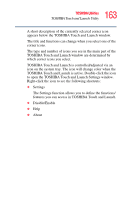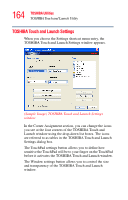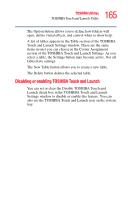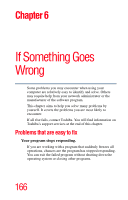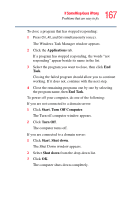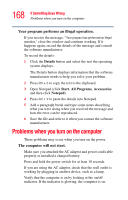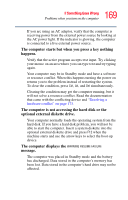Toshiba Satellite L35 Toshiba Online User's Guide for Satellite L35 - Page 164
TOSHIBA Touch and Launch Settings, TOSHIBA Touch and Launch Settings window appears.
 |
View all Toshiba Satellite L35 manuals
Add to My Manuals
Save this manual to your list of manuals |
Page 164 highlights
164 TOSHIBA Utilities TOSHIBA Touch and Launch Utility TOSHIBA Touch and Launch Settings When you choose the Settings shortcut menu entry, the TOSHIBA Touch and Launch Settings window appears. (Sample Image) TOSHIBA Touch and Launch Settings window In the Corner Assignment section, you can change the icons you see at the four corners of the TOSHIBA Touch and Launch window using the drop-down list boxes. The icons are referred to as tables in the TOSHIBA Touch and Launch Settings dialog box. The TouchPad settings button allows you to define how sensitive the TouchPad will be to your finger on the TouchPad before it activates the TOSHIBA Touch and Launch window. The Window settings button allows you to control the size and transparency of the TOSHIBA Touch and Launch window.