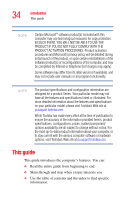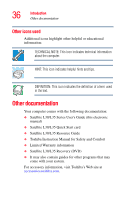Toshiba Satellite L35 Toshiba Online User's Guide for Satellite L35 - Page 31
If Something Goes Wrong, Other Toshiba Internet Web sites
 |
View all Toshiba Satellite L35 manuals
Add to My Manuals
Save this manual to your list of manuals |
Page 31 highlights
31 Contents Chapter 6: If Something Goes Wrong 166 Problems that are easy to fix 166 Problems when you turn on the computer............168 The Windows® operating system is not working...170 Using Startup options to fix problems 171 Internet problems 172 The Windows® XP operating system can help you 172 Resolving a hardware conflict 173 A plan of action 173 Resolving hardware conflicts on your own .....174 Fixing a problem with Device Manager ...........176 Memory problems 178 Power and the batteries 178 Keyboard problems 180 Display problems 181 Disk drive problems 184 Optical drive problems 186 Sound system problems 187 PC Card problems 188 Printer problems 191 Modem problems 192 Wireless networking problems 193 DVD operating problems 196 Develop good computing habits 199 Data and system configuration backup in Windows XP 200 If you need further assistance 206 Before you contact Toshiba 206 Contacting Toshiba 207 Other Toshiba Internet Web sites 208 Toshiba's worldwide offices 208