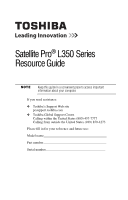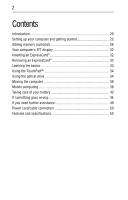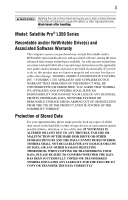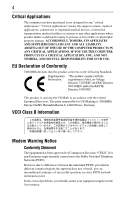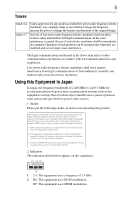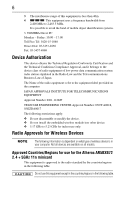Toshiba Satellite L350-ST2701 Resource Guide
Toshiba Satellite L350-ST2701 Manual
 |
View all Toshiba Satellite L350-ST2701 manuals
Add to My Manuals
Save this manual to your list of manuals |
Toshiba Satellite L350-ST2701 manual content summary:
- Toshiba Satellite L350-ST2701 | Resource Guide - Page 1
Satellite Pro® L350 Series Resource Guide Keep this guide in a convenient place to access important information about your computer. If you need assistance: ❖ Toshiba's Support Web site pcsupport.toshiba.com ❖ Toshiba Global Support Centre Calling within the United States (800) 457-7777 Calling from - Toshiba Satellite L350-ST2701 | Resource Guide - Page 2
Inserting an ExpressCard 32 Removing an ExpressCard 33 Learning the basics 33 Using the TouchPad 34 Using the optical drive 34 Moving the computer 38 Mobile computing 38 Taking care of your battery 42 If something goes wrong 45 If you need further assistance 49 Power cord/cable connectors - Toshiba Satellite L350-ST2701 | Resource Guide - Page 3
Satellite Pro® L350 Series Recordable and/or ReWritable Drive(s) and Associated Software Warranty The computer usage instructions in the applicable user guides and/or manuals TROUBLE, FAILURE OR MALFUNCTION OF THE HARD DISK DRIVE OR OTHER STORAGE DEVICES AND THE DATA CANNOT BE RECOVERED, TOSHIBA - Toshiba Satellite L350-ST2701 | Resource Guide - Page 4
COMPUTER PRODUCTS IN ANY CRITICAL APPLICATIONS. IF YOU USE THE COMPUTER PRODUCTS IN A CRITICAL APPLICATION, YOU, AND NOT TOSHIBA, ASSUME FULL RESPONSIBILITY FOR SUCH USE. EU Declaration of Conformity TOSHIBA In the event of problems, you should contact your equipment supplier in the first instance. - Toshiba Satellite L350-ST2701 | Resource Guide - Page 5
stations, promptly change the frequency being used, change the location of use, or turn off the source of emissions. 3. Contact TOSHIBA Direct PC if you have problems with interference caused by this product to Other Radio Stations. 2. Indication The indication shown below appears on this equipment - Toshiba Satellite L350-ST2701 | Resource Guide - Page 6
.5 MHz. It is possible to avoid the band of mobile object identification systems. 3. TOSHIBA Direct PC Monday - Friday: 10:00 - 17:00 Toll Free Tel: 0120-15- is dependent on what type of wireless device is in your computer. Not all devices are available on all models. Approved Countries/ - Toshiba Satellite L350-ST2701 | Resource Guide - Page 7
7 This device works on passive scan only. A peer-to-peer mode is not available in 802.11a and Turbo Mode. Argentina Azerbaijan Brazil Chile Czech Republic Egypt Germany Hungary Indonesia Japan Luxembourg Netherlands Pakistan Poland Russia Slovenia Sweden UAE (United Arab Emirates) Uruguay - Toshiba Satellite L350-ST2701 | Resource Guide - Page 8
occurring outside of the allowable frequencies as listed above, the user must cease operating the Wireless LAN at that location and consult the local technical support staff responsible for the wireless network. - Toshiba Satellite L350-ST2701 | Resource Guide - Page 9
Access Point's radar detection feature will automatically restart operation on a channel free of radar. You may consult with the local technical support staff responsible for the wireless network to ensure the Access Point device(s) are properly configured for European Community operation. Approved - Toshiba Satellite L350-ST2701 | Resource Guide - Page 10
10 Slovakia Slovenia Spain Sri Lanka Switzerland/Liechten Taiwan (ROC) stein UAE (United Arab Ukraine Emirates) Uruguay USA Vietnam South Korea Sweden Thailand United Kingdom Venezuela Approved Countries/Regions for use for the Intel® PRO/Wireless LAN 2100 3B Mini PCI Adapter This - Toshiba Satellite L350-ST2701 | Resource Guide - Page 11
11 Haiti Martinique Panama Puerto Rico Suriname Uruguay Honduras Netherlands Antilles Paraguay St. Kitts Tobago U.S. Virgin Islands Jamaica Nicaragua Peru St. Maarten Trinidad Venezuela Approved Countries/Regions for use for the Intel® PRO/Wireless 3945ABG Network Connection This equipment is - Toshiba Satellite L350-ST2701 | Resource Guide - Page 12
11n specification has not been finalized and is currently in draft release. The TOSHIBA 11a/b/g/n Wireless LAN Adapters are based on the Draft Release, Version 1.0, of 11a/b, 11a/b/g, or 11a/b/g/n can communicate on any of its supported formats; the actual connection will be based on the access point - Toshiba Satellite L350-ST2701 | Resource Guide - Page 13
. If you should experience any such problem, immediately turn off either one of your Bluetooth or Wireless LAN. Please contact Toshiba computer product support on Web site http://www.toshiba-europe.com/computers/tnt/bluetooth.htm in Europe or pcsupport.toshiba.com in the United States for more - Toshiba Satellite L350-ST2701 | Resource Guide - Page 14
guidelines found in radio frequency safety standards and recommendations, TOSHIBA believes Bluetooth wireless technology is safe for use by consumers from deliberations of panels and committees of scientists who continually review and interpret the extensive research literature. In some situations or - Toshiba Satellite L350-ST2701 | Resource Guide - Page 15
In any other environment where the risk of interference to other devices or services is perceived or identified as harmful. If you are uncertain of the policy Bluetooth Card from TOSHIBA is far below the FCC radio frequency exposure limits. Nevertheless, the Bluetooth Card from TOSHIBA shall be used - Toshiba Satellite L350-ST2701 | Resource Guide - Page 16
stations, promptly change the frequency being used, change the location of use, or turn off the source of emissions. 3. Contact TOSHIBA Direct PC if you have problems with interference caused by this product to Other Radio Stations. 2. Indication The indication shown below appears on this equipment - Toshiba Satellite L350-ST2701 | Resource Guide - Page 17
other device. Optical Drive Safety Instructions This appliance contains a laser service provider, if any repair or adjustment is required. Location of the Required Label (Sample shown below. Location of the label and manufacturing information may vary.) Copyright This guide is copyrighted by Toshiba - Toshiba Satellite L350-ST2701 | Resource Guide - Page 18
INDIRECTLY FROM ANY TECHNICAL OR TYPOGRAPHICAL ERRORS OR OMISSIONS CONTAINED HEREIN OR FOR DISCREPANCIES BETWEEN THE PRODUCT AND THE MANUAL. IN NO EVENT SHALL TOSHIBA BE LIABLE FOR ANY INCIDENTAL, CONSEQUENTIAL, SPECIAL, OR EXEMPLARY DAMAGES, WHETHER BASED ON TORT, CONTRACT OR OTHERWISE, ARISING OUT - Toshiba Satellite L350-ST2701 | Resource Guide - Page 19
Satellite Pro and ConfigFree are registered trademarks of Toshiba America Information Systems, Inc. and/or Toshiba trademarks of their respective companies. Computer Disposal Information Lamp contains mercury part of Toshiba's commitment to preserving the environment, Toshiba supports various trade- - Toshiba Satellite L350-ST2701 | Resource Guide - Page 20
from Standby mode by pressing the power button. See the "Mobile Computing" section of the Toshiba User's Guide for more information on using power management settings to conserve computer energy. According to the EPA, a computer meeting the new ENERGY STAR® specifications will use between 20% and - Toshiba Satellite L350-ST2701 | Resource Guide - Page 21
common problems. For more detailed information, descriptions of other features, and more extensive troubleshooting guidelines, see the electronic user's guide preinstalled on your system. It is also available on the Web at pcsupport.toshiba.com. Safety icons This guide contains safety instructions - Toshiba Satellite L350-ST2701 | Resource Guide - Page 22
version of the user's guide. ❖ It may also contain guides for other programs that may come with your system. For accessory information, visit Toshiba's Web site at accessories.toshiba.com. Setting up your computer and getting started The Toshiba Instruction Manual for Safety and Comfort, included - Toshiba Satellite L350-ST2701 | Resource Guide - Page 23
to prevent heat injury to skin. Read the "Avoid extended contact between computer base/palm rest and skin" section in the "Instruction Manual for Safety and Comfort" that is shipped with your computer. Never place a heavy object on the computer and be careful not to drop a heavy object onto the - Toshiba Satellite L350-ST2701 | Resource Guide - Page 24
computer to a live electrical outlet, or to charge the computer's battery. Never pull on a power cord/cable to remove a plug from a socket. Always grasp the plug directly. Failure to follow this instruction or damage to the computer, possibly resulting in serious injury. TOSHIBA assumes no liability - Toshiba Satellite L350-ST2701 | Resource Guide - Page 25
) Connecting the AC adaptor cord to the computer 3 Connect the power cord/cable to a live electrical outlet. The AC power light on the indicator panel glows green. Never attempt to connect or disconnect a power plug with wet hands. Failure to follow this instruction could result in an electric shock - Toshiba Satellite L350-ST2701 | Resource Guide - Page 26
further instructions. TECHNICAL NOTE: To determine if your printer supports Plug and Play, check its documentation. If your printer does not support Plug and Play, you can set up the printer as described in "Setting up a printer" in the electronic user's guide. To connect a printer to your computer - Toshiba Satellite L350-ST2701 | Resource Guide - Page 27
27 Installing a memory module Memory modules can be installed in the memory module slots on the base of the computer. You will need a small Phillips screwdriver for this procedure. If the computer has been running recently, the memory module may be hot. The surrounding area may also be hot. Allow - Toshiba Satellite L350-ST2701 | Resource Guide - Page 28
the memory module slot cover 6 Using a small Phillips screwdriver, loosen the captive screw that secures the memory module slot cover. Front of computer (Sample Illustration) Removing the memory module slot cover 7 Remove the memory module slot cover. 8 Place the screw and the cover in a safe - Toshiba Satellite L350-ST2701 | Resource Guide - Page 29
Adding memory (optional) 29 Avoid touching the connector on the memory module or on the computer. Grease or dust on the connector may cause memory access problems. 9 Carefully remove the new memory module from its antistatic packaging, without touching its connector. 10 Locate an empty memory - Toshiba Satellite L350-ST2701 | Resource Guide - Page 30
) 12 Firmly press the memory module into the memory slot's socket at approximately a 30-degree angle (to the horizontal surface of the computer). (Sample Illustration) Inserting the memory module into the socket 13 Once the module's connector is fully inserted into the socket, press downward - Toshiba Satellite L350-ST2701 | Resource Guide - Page 31
configuration will not be saved. The following message appears when you turn on the power: Warning: Resume Failure Press Any Key to Continue If the computer hangs up when you turn it on, perform the following: Press the power button and hold it down for at least ten seconds, then turn - Toshiba Satellite L350-ST2701 | Resource Guide - Page 32
to see if you need to do anything before you insert it. To insert an ExpressCard: 1 Locate the ExpressCard slot on the side of the computer. 2 Insert the ExpressCard. (Sample Illustration) Inserting an ExpressCard 3 When the card is almost all the way into the slot, push firmly but gently to ensure - Toshiba Satellite L350-ST2701 | Resource Guide - Page 33
basis. Label the backup copies clearly and store them in a safe place. ❖ Scan all new files for viruses. ❖ Do not turn off the computer if a drive indicator light indicates a drive is active. The Windows® operating system records information, such as your desktop setup, during its shutdown procedure - Toshiba Satellite L350-ST2701 | Resource Guide - Page 34
be disabled or changed in the Mouse Properties dialog box. Control buttons When a step instructs you to click or choose an item, move the cursor to the item, then discs (DVDs) provide a significant increase in data storage and support features that are not available on any other video platform. - Toshiba Satellite L350-ST2701 | Resource Guide - Page 35
on AC power. When viewing DVD movies use the DVD Player software that came with your computer. Your optical drive may look like this: Drive in-use indicator light Eject button Manual eject hole (Sample Illustration) Optical drive Drive in-use indicator light-Indicates when the drive is in use - Toshiba Satellite L350-ST2701 | Resource Guide - Page 36
buttons located on the system control panel above the keyboard let you mute the sound and play audio CDs or DVD movies when the computer is on. Play/Pause button* Media button* Mute button* Stop button* Previous track button* Next track button* *Available on certain models (Sample Illustration - Toshiba Satellite L350-ST2701 | Resource Guide - Page 37
insert the disc incorrectly, it may jam the drive. If this happens, contact Toshiba support for assistance. 9 Push the disc tray in by pressing gently on the to use the disc. Removing a disc with the computer on To remove an optical disc with the computer turned on: 1 Press the eject button on the - Toshiba Satellite L350-ST2701 | Resource Guide - Page 38
(about 1 inch). Never use a pencil to press the manual eject button. Pencil lead can break off inside the computer and damage it. 2 Pull the tray out until it is by Toshiba at the time of publication. Recharge time varies depending on usage. Battery may not charge while the computer is consuming - Toshiba Satellite L350-ST2701 | Resource Guide - Page 39
the battery may fail to retain a charge. This may shorten the life of the battery, and may cause the battery meter to be inaccurate. The computer also has an internal real-time-clock (RTC) battery. The RTC battery powers the RTC memory that stores your system configuration settings and the current - Toshiba Satellite L350-ST2701 | Resource Guide - Page 40
main battery. Removing the battery from the computer To remove the battery: 1 Save your work. 2 Turn off the computer or place it in Hibernation mode according to the instructions in "Using and configuring Hibernation mode" in the electronic user's guide. 3 Unplug and remove any cables connected to - Toshiba Satellite L350-ST2701 | Resource Guide - Page 41
Sample Illustration) Unlocking the battery release lock 6 Slide the battery release latch to release the battery. 7 Pull the discharged battery out of the computer. (Sample Illustration) Removing the battery If the battery is leaking or its case is cracked, put on protective gloves to handle it, and - Toshiba Satellite L350-ST2701 | Resource Guide - Page 42
. Short-circuiting the battery can cause it to overheat and may cause damage to the battery or the computer. ❖ Do not incinerate a spent battery, as this could cause it to explode and release caustic liquid , use an identical battery that you can purchase through the Toshiba Web site at accessories - Toshiba Satellite L350-ST2701 | Resource Guide - Page 43
it cannot be installed in reverse polarity. ❖ Charge the battery only in the computer or in a battery charger designated as an approved option. ❖ When you install a low battery, go to step 4. 4 Connect the AC adaptor to the computer and the power cord/cable to a power outlet. The DC-IN or AC - Toshiba Satellite L350-ST2701 | Resource Guide - Page 44
an accessory or an equivalent battery pack specified in the User's Manual. Other battery packs have different voltage and terminal polarities. Use find the information you need elsewhere, call Toshiba at: (800) 457-7777. In addition, Toshiba's recycling initiatives include recycling programs, events - Toshiba Satellite L350-ST2701 | Resource Guide - Page 45
something goes wrong 45 If something goes wrong Problems that are easy to fix Your program stops Down window appears. 2 Select Shut down from the drop-down list. 3 Click OK. The computer shuts down completely. Your program performs an illegal operation. If you receive the message, "Your program - Toshiba Satellite L350-ST2701 | Resource Guide - Page 46
. Problems when you turn on the computer These problems may occur when you turn on the power. The computer will computer running, but it will not solve a resource conflict. Read the documentation that came with the conflicting device and "Resolving a hardware conflict" in your electronic user's guide - Toshiba Satellite L350-ST2701 | Resource Guide - Page 47
press Fn and F5 simultaneously (once). If this does not correct the problem, press Fn and F5 simultaneously again to return the display priority to its . ❖ Check that the cable connecting the external monitor to the computer is firmly attached. ❖ Try adjusting the contrast and brightness controls - Toshiba Satellite L350-ST2701 | Resource Guide - Page 48
configuration and status. The computer stops working (hangs) when you insert an ExpressCard®. The problem may be caused by an has its own I/O base address. See "Fixing a problem with device manager" in the electronic user's guide for more information. Since all ExpressCards® share the same - Toshiba Satellite L350-ST2701 | Resource Guide - Page 49
before you contact Toshiba: ❖ Review the troubleshooting information in your operating system documentation. ❖ If the problem occurs while you are running a program, consult the program's documentation for troubleshooting suggestions. Contact the software company's technical support group for their - Toshiba Satellite L350-ST2701 | Resource Guide - Page 50
) Australia (AS approved) Europe (VDA and NEMKO approved) Features and specifications For the detailed specifications for your computer, visit pcsupport.toshiba.com. Go to the Tech Support Center, select your particular model from the list and go to the Detailed Specifications for that model. - Toshiba Satellite L350-ST2701 | Resource Guide - Page 51
blank 47 51 E eject button optical drive 35 error messages program has performed an illegal operation 45 ExpressCard® inserting 32 removing 33 ExpressCard® problems 48 computer stops working 48 slot appears dead 48 F files backing up 33 saving 33 I inserting CD/DVD 36 installing main battery 40, 42 - Toshiba Satellite L350-ST2701 | Resource Guide - Page 52
will not start 46 precautions 22 primary button TouchPad™ 34 printer connecting 26 problem solving computer hangs when ExpressCard® inserted 48 computer will not start 46 contacting Toshiba 49 display is blank 47 ExpressCard® checklist 48 ExpressCard® slot appears dead 48 external monitor 47

Satellite Pro
®
L350 Series
Resource Guide
Keep this guide in a convenient place to access important
information about your computer.
If you need assistance:
❖
Toshiba’s Support Web site
pcsupport.toshiba.com
❖
Toshiba Global Support Centre
Calling within the United States (800) 457-7777
Calling from outside the United States (949) 859-4273
Please fill in for your reference and future use:
Model name______________________________________
Part number______________________________________
Serial number____________________________________