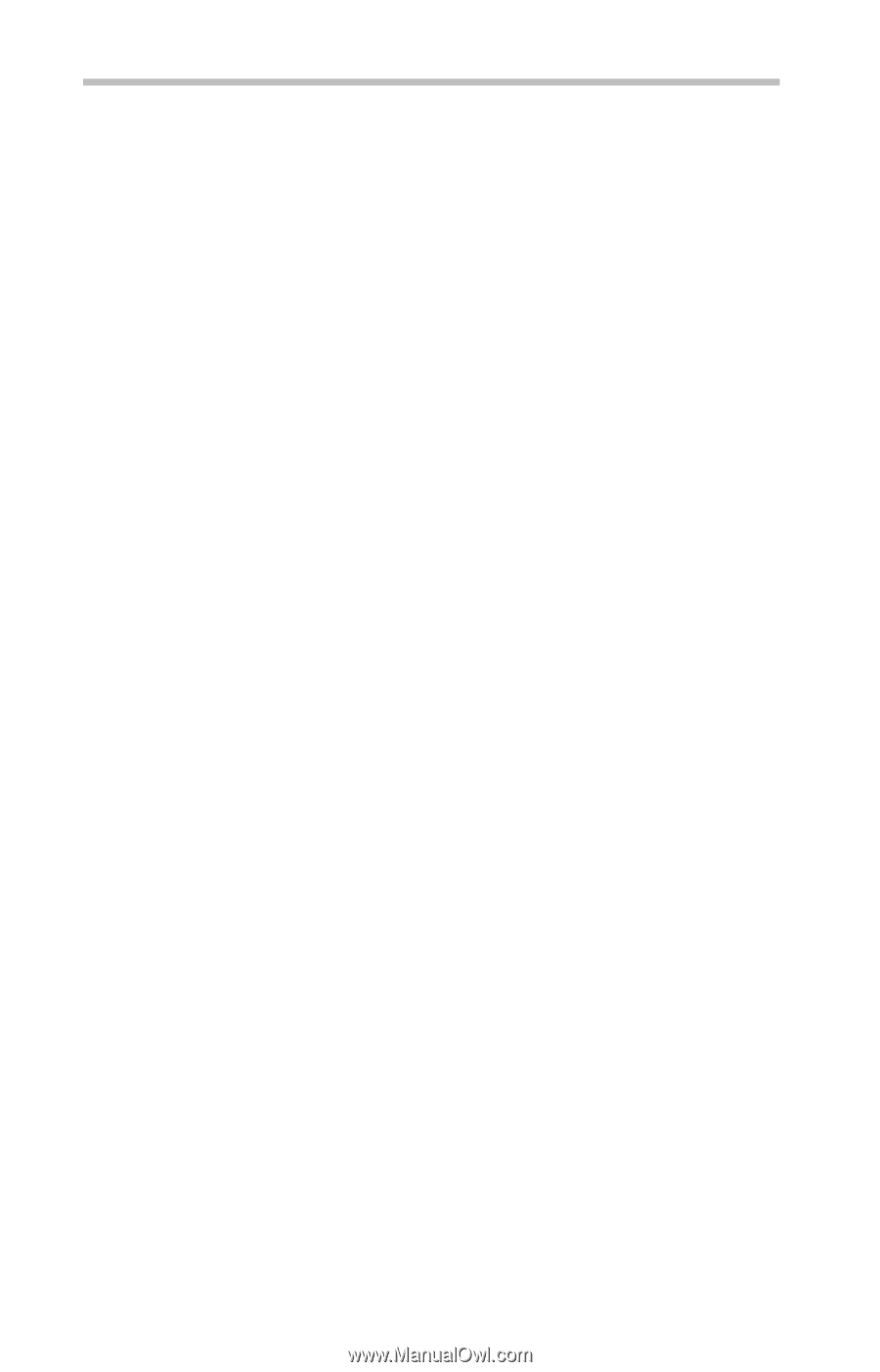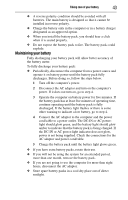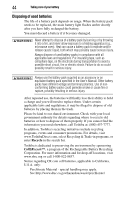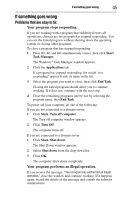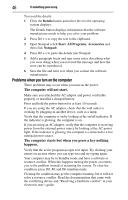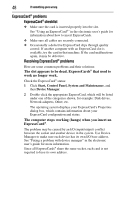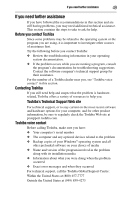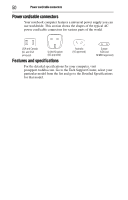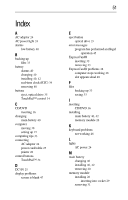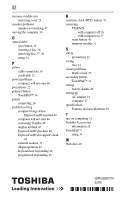Toshiba Satellite L350-ST2701 Resource Guide - Page 48
ExpressCard® problems, The slot appears to be dead. ExpressCards, that used to, work no longer work.
 |
View all Toshiba Satellite L350-ST2701 manuals
Add to My Manuals
Save this manual to your list of manuals |
Page 48 highlights
48 If something goes wrong ExpressCard® problems ExpressCard® checklist ❖ Make sure the card is inserted properly into the slot. See "Using an ExpressCard®" in the electronic user's guide for information about how to insert ExpressCards. ❖ Make sure all cables are securely connected. ❖ Occasionally a defective ExpressCard slips through quality control. If another computer with an ExpressCard slot is available, try the card in that machine. If the card malfunctions again, it may be defective. Resolving ExpressCard® problems Here are some common problems and their solutions: The slot appears to be dead. ExpressCards® that used to work no longer work. Check the ExpressCard® status: 1 Click Start, Control Panel, System and Maintenance, and then Device Manager. 2 Double-click the appropriate ExpressCard, which will be listed under one of the categories shown, for example: Disk drives, Network adapters, Other, etc. The operating system displays your ExpressCard's Properties dialog box, which contains information about your ExpressCard configuration and status. The computer stops working (hangs) when you insert an ExpressCard®. The problem may be caused by an I/O (input/output) conflict between the socket and another device in the system. Use Device Manager to make sure each device has its own I/O base address. See "Fixing a problem with device manager" in the electronic user's guide for more information. Since all ExpressCards® share the same socket, each card is not required to have its own address.