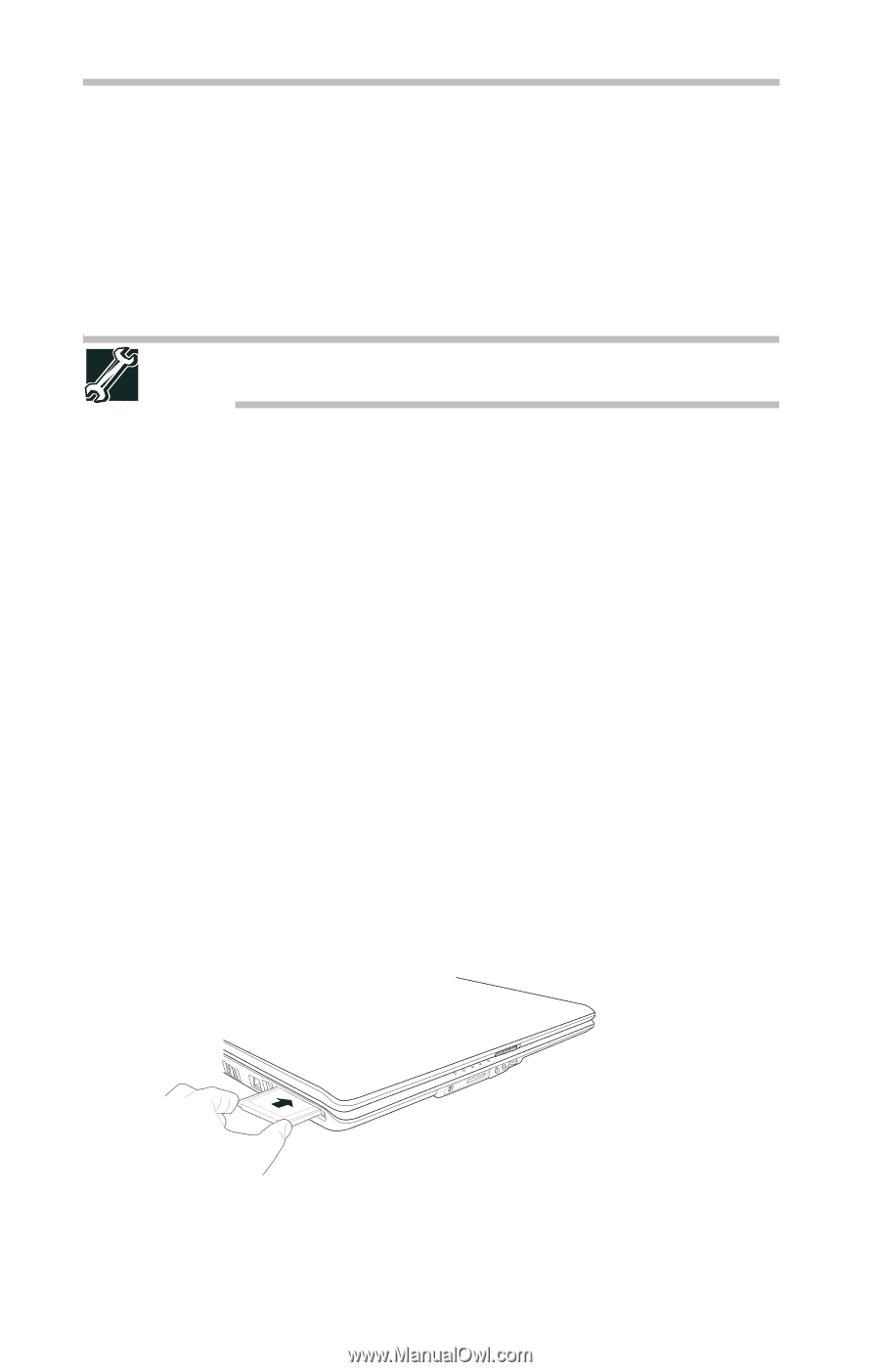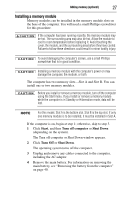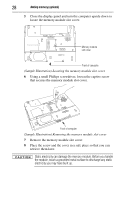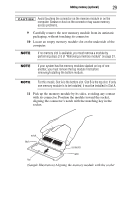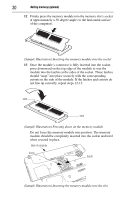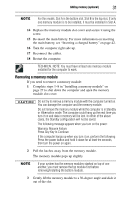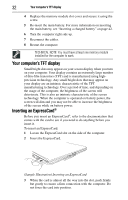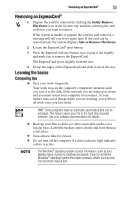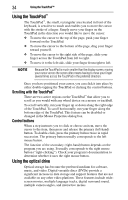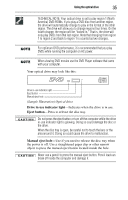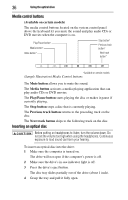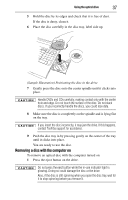Toshiba Satellite L350-ST2701 Resource Guide - Page 32
Your computer’s TFT display, Inserting an ExpressCard®
 |
View all Toshiba Satellite L350-ST2701 manuals
Add to My Manuals
Save this manual to your list of manuals |
Page 32 highlights
32 Your computer's TFT display 4 Replace the memory module slot cover and secure it using the screw. 5 Re-insert the main battery. For more information on inserting the main battery, see "Inserting a charged battery" on page 42. 6 Turn the computer right side up. 7 Reconnect the cables. 8 Restart the computer. TECHNICAL NOTE: You must have at least one memory module installed for the computer to work. Your computer's TFT display Small bright dots may appear on your screen display when you turn on your computer. Your display contains an extremely large number of thin-film transistors (TFT) and is manufactured using highprecision technology. Any small bright dots that may appear on your display are an intrinsic characteristic of the TFT manufacturing technology. Over a period of time, and depending on the usage of the computer, the brightness of the screen will deteriorate. This is also an intrinsic characteristic of the screen technology. When the computer is operated on battery power, the screen will dim and you may not be able to increase the brightness of the screen while on battery power. Inserting an ExpressCard® Before you insert an ExpressCard®, refer to the documentation that comes with the card to see if you need to do anything before you insert it. To insert an ExpressCard: 1 Locate the ExpressCard slot on the side of the computer. 2 Insert the ExpressCard. (Sample Illustration) Inserting an ExpressCard 3 When the card is almost all the way into the slot, push firmly but gently to ensure a firm connection with the computer. Do not force the card into position.