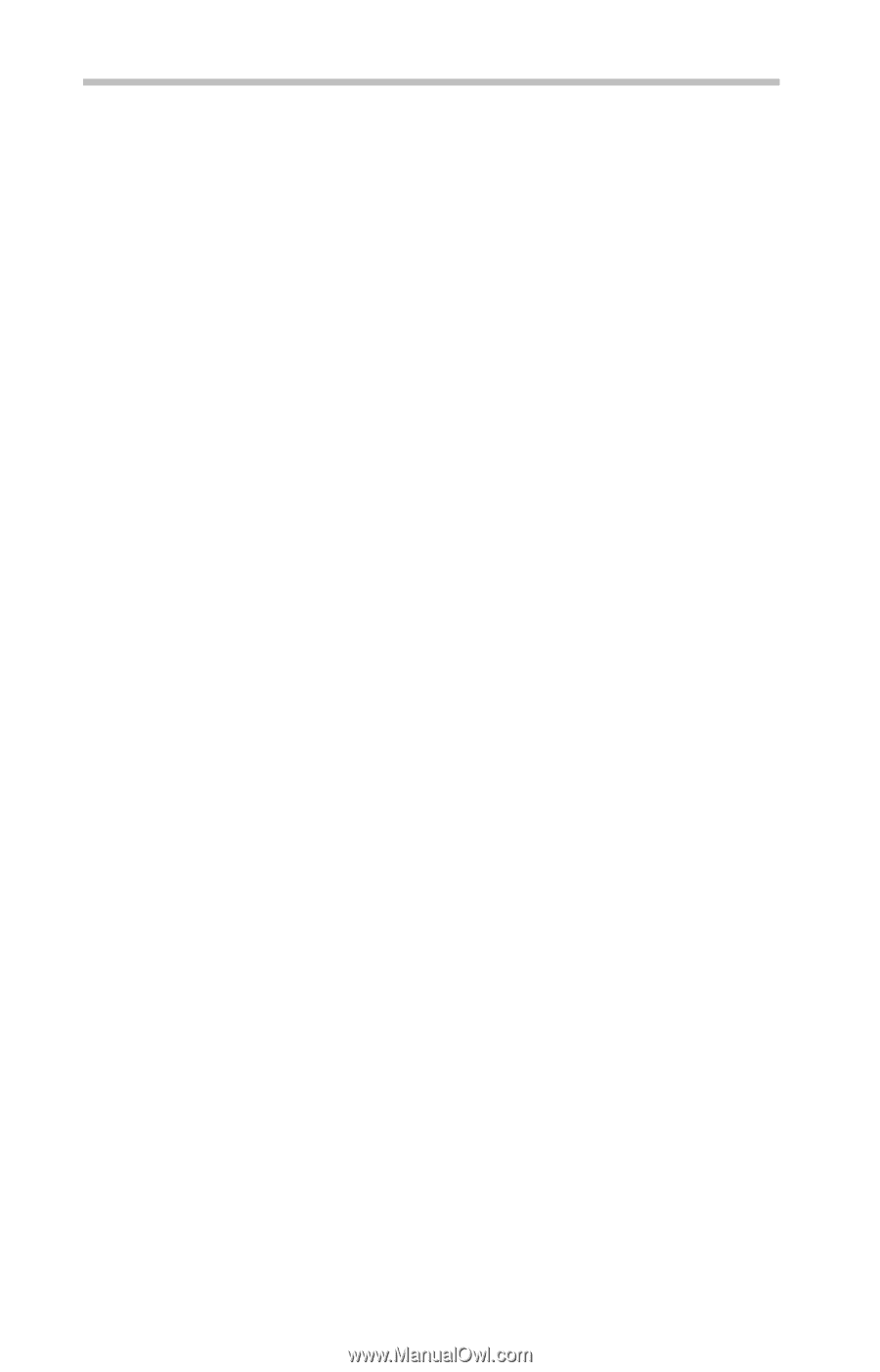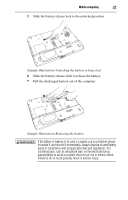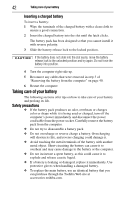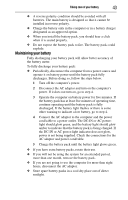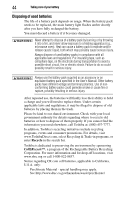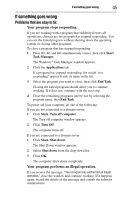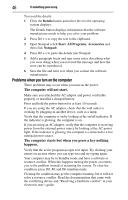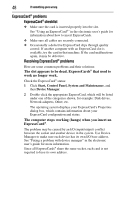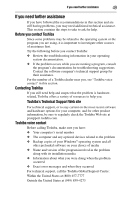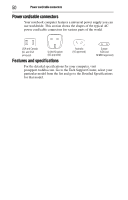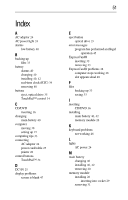Toshiba Satellite L350-ST2701 Resource Guide - Page 46
Problems when you turn on the computer, The computer will not start.
 |
View all Toshiba Satellite L350-ST2701 manuals
Add to My Manuals
Save this manual to your list of manuals |
Page 46 highlights
46 If something goes wrong To record the details: 1 Click the Details button and select the text the operating system displays. The Details button displays information that the software manufacturer needs to help you solve your problem. 2 Press Ctrl + c to copy the text to the clipboard. 3 Open Notepad (click Start, All Programs, Accessories and then click Notepad). 4 Press Ctrl + v to paste the details into Notepad. 5 Add a paragraph break and type some notes describing what you were doing when you received the message and how the error can be reproduced. 6 Save the file and refer to it when you contact the software manufacturer. Problems when you turn on the computer These problems may occur when you turn on the power. The computer will not start. Make sure you attached the AC adaptor and power cord/cable properly or installed a charged battery. Press and hold the power button for at least 10 seconds. If you are using the AC adaptor, check that the wall outlet is working by plugging in another device, such as a lamp. Verify that the computer is on by looking at the on/off indicator. If the indicator is glowing, the computer is on. If you are using an AC adaptor, verify that the computer is receiving power from the external power source by looking at the AC power light. If the indicator is glowing, the computer is connected to a live external power source. The computer starts but when you press a key nothing happens. Verify that the active program accepts text input. Try clicking your mouse on an area where you can type text and try typing again. Your computer may be in Standby mode and have a software or resource conflict. When this happens turning the power on returns you to the problem instead of restarting the system. To clear the condition, press Ctrl, Alt, and Del simultaneously. Clearing the condition may get the computer running, but it will not solve a resource conflict. Read the documentation that came with the conflicting device and "Resolving a hardware conflict" in your electronic user's guide.