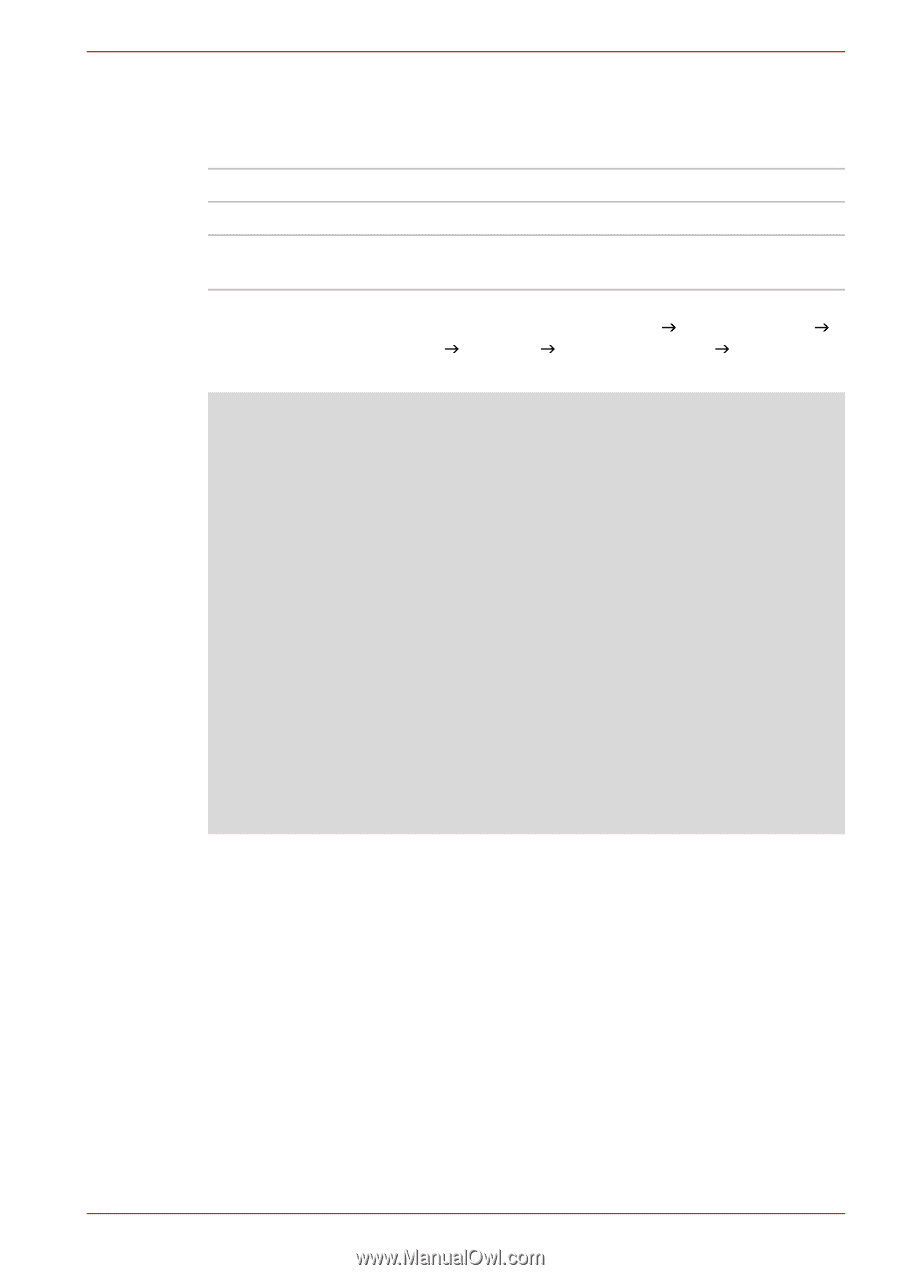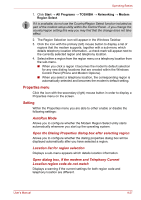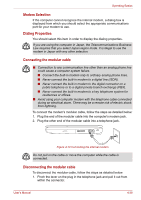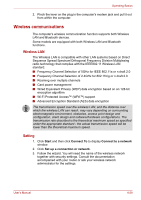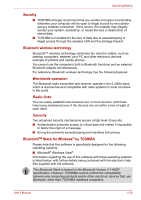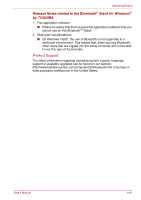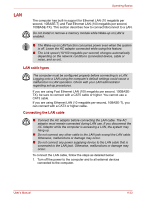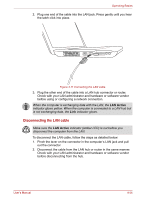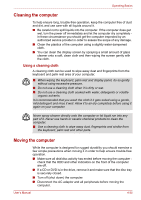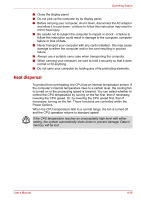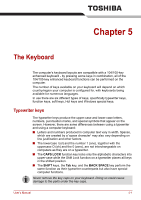Toshiba Satellite L550 PSLN0C-00V007 Users Manual Canada; English - Page 108
Wireless communication indicator, Start, Control Panel, System and Maintenance, System, Device Manager
 |
View all Toshiba Satellite L550 PSLN0C-00V007 manuals
Add to My Manuals
Save this manual to your list of manuals |
Page 108 highlights
Operating Basics Wireless communication indicator The wireless communication indicator shows the status of the computer's wireless communication functions. Indicator status Indicator off Indicator glows Indication No wireless functionality is available. Wireless LAN or Bluetooth is turned on by an application. If you used the Taskbar to disable the wireless LAN, restart the computer or perform the following procedure to re-enable it: Start J Control Panel J System and Maintenance J System J Device Manager J Network adapters and right click the wireless device then choose enable. ■ Do not use the Wireless LAN (Wi-Fi) or Bluetooth functionalities near a microwave oven or in areas subject to radio interference or magnetic fields. Interference from a microwave oven or other source can disrupt Wi-Fi or Bluetooth operation. ■ Turn Wi-Fi and Bluetooth functionalities off when near a person who may have a cardiac pacemaker implant or other medical electric device. Radio waves may affect pacemaker or medical device operation, possibly resulting in serious injury. Follow the instruction of your medical device when using any Wi-Fi or Bluetooth functionality. ■ Always turn off Wi-Fi or Bluetooth functionality if the computer is near automatic control equipment or appliances such as automatic doors or fire detectors. Radio waves can cause malfunction of such equipment, possibly resulting in serious injury. ■ It may not be possible to make a network connection to a specified network name using the ad hoc network function. If this occurs, the new network(*) will have to be configured for all computers connected to the same network in order to re-enable network connections. * Please be sure to use new network name. User's Manual 4-32