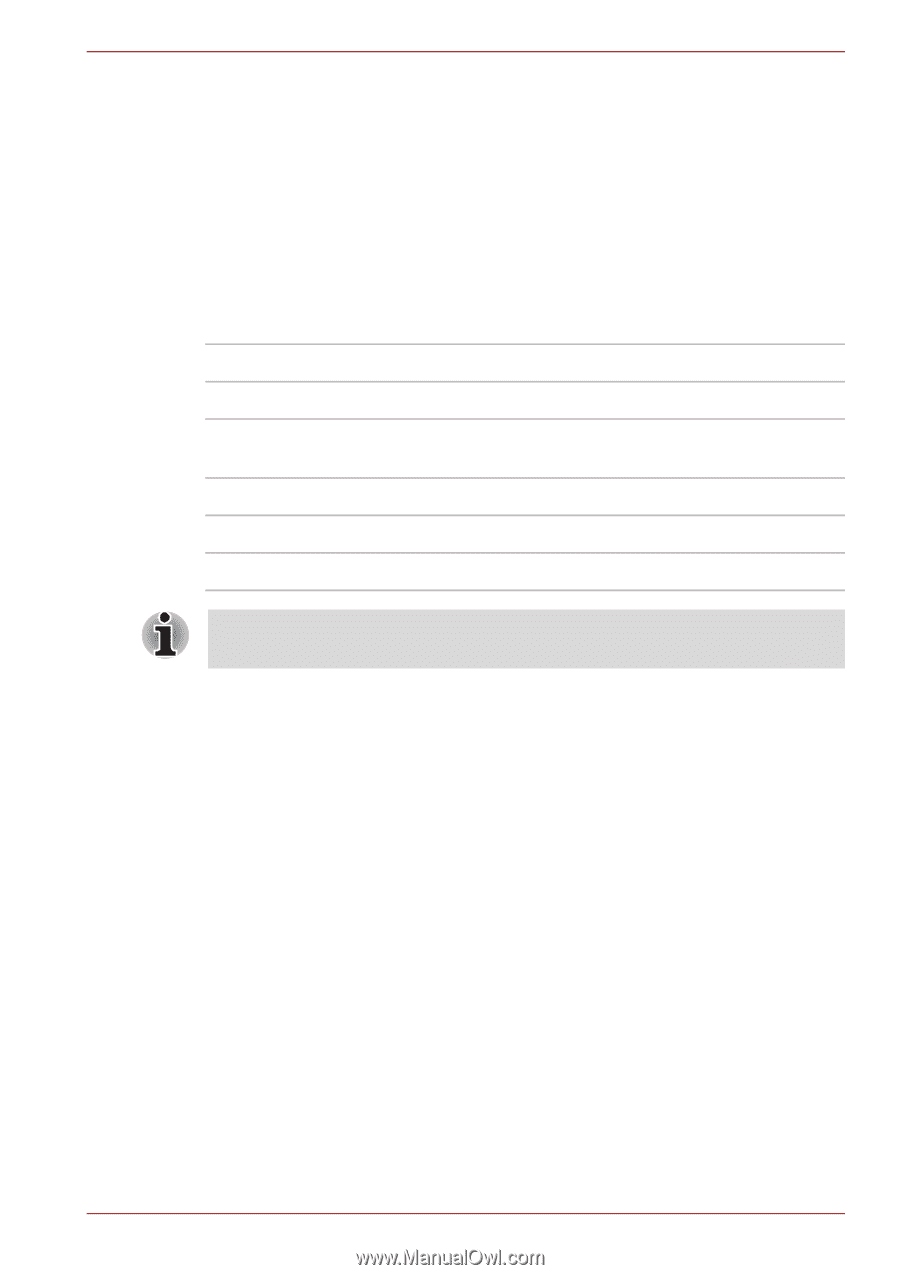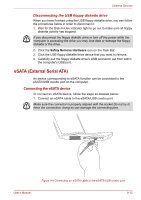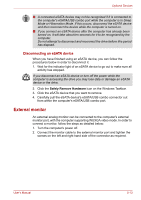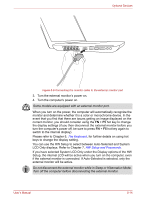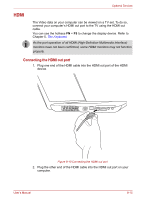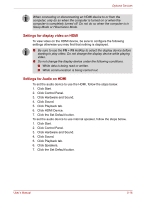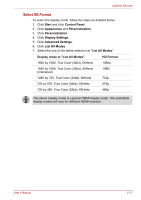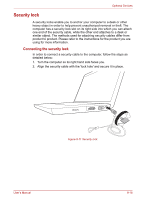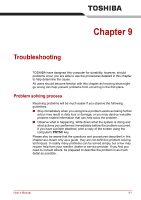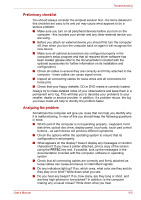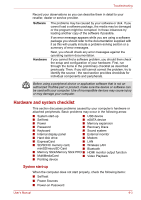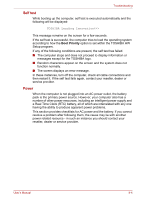Toshiba Satellite L550 PSLN0C-00V007 Users Manual Canada; English - Page 151
Select HD Format, Start, Control Panel, Appearance, Personalization, Display Settings
 |
View all Toshiba Satellite L550 PSLN0C-00V007 manuals
Add to My Manuals
Save this manual to your list of manuals |
Page 151 highlights
Optional Devices Select HD Format To select the display mode, follow the steps as detailed below: 1. Click Start and click Control Panel. 2. Click Appearance and Personalization. 3. Click Personalization. 4. Click Display Settings. 5. Click Advanced Settings. 6. Click List All Modes. 7. Select the one of the below selection at "List All Modes". Display mode at "List All Modes" HD Format 1920 by 1080, True Color (32bit), 60Herts 1080p 1920 by 1080, True Color (32bit), 30Herts (Interlaced) 1080i 1280 by 720, True Color (32bit), 60Herts 720p 720 by 576, True Color (32bit), 50Herts 576p 720 by 480, True Color (32bit), 60Herts 480p The above display mode is a typical HDMI display mode. The selectable display modes will vary for different HDMI monitors. User's Manual 8-17