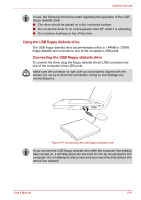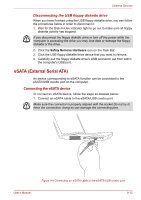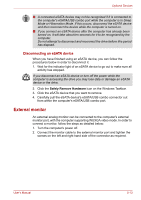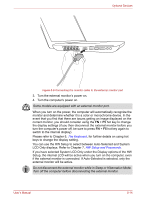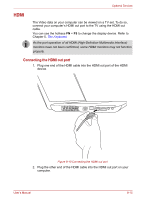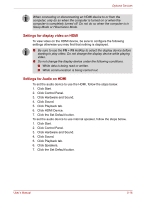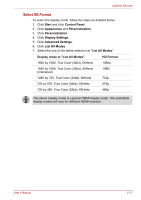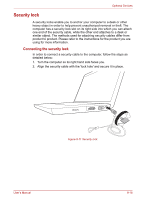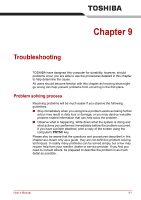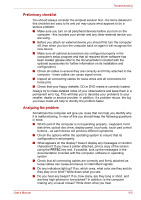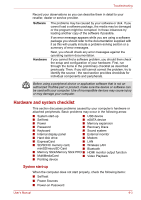Toshiba Satellite L550 PSLN0C-00V007 Users Manual Canada; English - Page 150
Settings for display video on HDMI, Click the Set Default button.
 |
View all Toshiba Satellite L550 PSLN0C-00V007 manuals
Add to My Manuals
Save this manual to your list of manuals |
Page 150 highlights
Optional Devices When connecting or disconnecting an HDMI device to or from the computer, only do so when the computer is turned on or when the computer is completely turned off. Do not do so when the computer is in Sleep Mode or Hibernation Mode. Settings for display video on HDMI To view video on the HDMI device, be sure to configure the following settings otherwise you may find that nothing is displayed. ■ Be sure to use the FN + F5 HotKey to select the display device before starting to play video. Do not change the display device while playing video. ■ Do not change the display device under the following conditions. ■ While data is being read or written. ■ While communication is being carried out. Settings for Audio on HDMI To set the audio device to use the HDMI, follow the steps below. 1. Click Start. 2. Click Control Panel. 3. Click Hardware and Sound. 4. Click Sound. 5. Click Playback tab. 6. Click HDMI Device. 7. Click the Set Default button. To set the audio device to use internal speaker, follow the steps below. 1. Click Start. 2. Click Control Panel. 3. Click Hardware and Sound. 4. Click Sound. 5. Click Playback tab. 6. Click Speakers. 7. Click the Set Default button. User's Manual 8-16