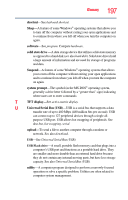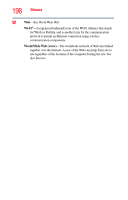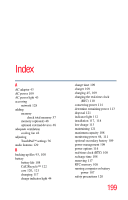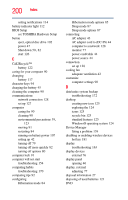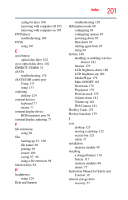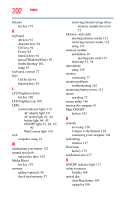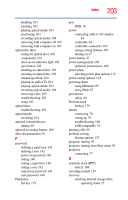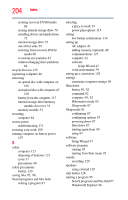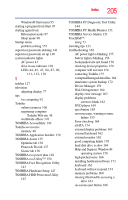Toshiba Satellite L635-S3030 User Guide - Page 200
see TOSHIBA Hardware Setup, Device Manager
 |
View all Toshiba Satellite L635-S3030 manuals
Add to My Manuals
Save this manual to your list of manuals |
Page 200 highlights
200 Index setting notifications 114 battery indicator light 112 BIOS Setup see TOSHIBA Hardware Setup button eject, optical disc drive 102 power 47 Shut down 50, 82 start 126 C Call2Recycle™ battery 122 caring for your computer 90 changing battery 117 character keys 94 charging the battery 45 cleaning the computer 90 communications network connection 128 set up 127 computer caring for 90 cleaning 90 environmental precautions 39, 123 moving 91 restarting 84 running on battery power 107 setting up 42 turning off 79 turning off more quickly 82 turning off options 80 computer lock 91 computer will not start troubleshooting 154 computing habits troubleshooting 170 computing tips 92 configuring Hibernation mode 84 Hibernation mode options 85 Sleep mode 87 Sleep mode options 87 connecting AC adaptor 43 AC adaptor cord to (DC-IN) 44 computer to a network 128 monitor 77 power cord/cable 44 power source 44 connection set up 128 cooling fan adequate ventilation 42 customize computer settings 90 D data/entire system backup troubleshooting 172 desktop creating new icon 125 exploring the 124 icons 125 recycle bin 125 standard features 125 Windows® operating system 124 Device Manager fixing a problem 159 disabling or enabling wireless devices hot key 181 display troubleshooting 163 display devices external 76 display panel opening 46 display, external adjusting 77 disposal information 27 disposing of used batteries 121 DVD