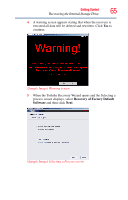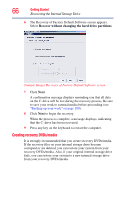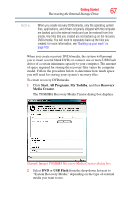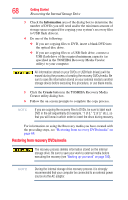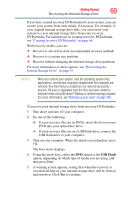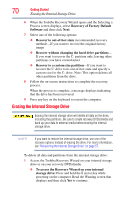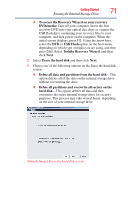Toshiba Satellite L635-S3030 User Guide - Page 70
Erasing the Internal Storage Drive, Recovery of Factory Default
 |
View all Toshiba Satellite L635-S3030 manuals
Add to My Manuals
Save this manual to your list of manuals |
Page 70 highlights
70 Getting Started Erasing the Internal Storage Drive 6 When the Toshiba Recovery Wizard opens and the Selecting a Process screen displays, select Recovery of Factory Default Software and then click Next. 7 Select one of the following options: ❖ Recover to out-of-box state (recommended recovery method)-If you want to recover the original factory image ❖ Recover without changing the hard drive partitions- If you want to recover the C: partition only, leaving other partitions you have created intact ❖ Recover to a custom size partition-If you want to recover the C: drive to its out-of-box state and specify a custom size for the C: drive. Note: This option deletes all other partitions from the drive. 8 Follow the on-screen instructions to complete the recovery process. When the process is complete, a message displays indicating that the drive has been recovered. 9 Press any key on the keyboard to restart the computer. Erasing the Internal Storage Drive Erasing the internal storage drive will delete all data on the drive, including the partitions. Be sure to create recovery DVDs/media and back up your data to external media before erasing the internal storage drive. NOTE If you want to restore the internal storage drive, use one of the recovery options instead of erasing the drive. For more information, see "Recovering the Internal Storage Drive" on page 57. To delete all data and partitions from the internal storage drive: 1 Access the Toshiba Recovery Wizard on your internal storage drive or on your recovery DVDs/media. ❖ To access the Recovery Wizard on your internal storage drive: Press and hold the 0 (zero) key while powering on the computer. Read the Warning screen that displays and then click Yes to continue.