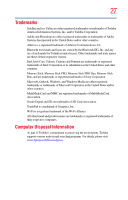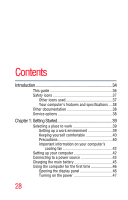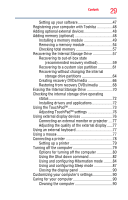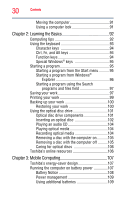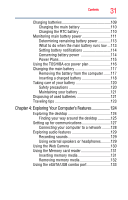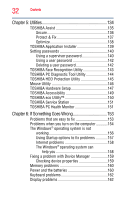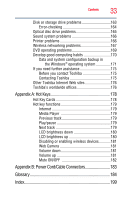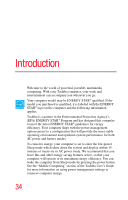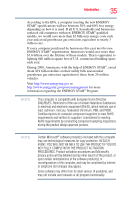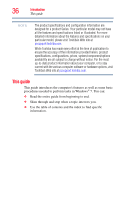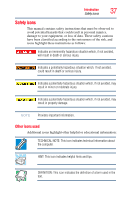Toshiba Satellite L635-S3030 User Guide - Page 32
Utilities, If Something Goes Wrong, TOSHIBA PC Diagnostic Tool Utility
 |
View all Toshiba Satellite L635-S3030 manuals
Add to My Manuals
Save this manual to your list of manuals |
Page 32 highlights
32 Contents Chapter 5: Utilities 134 TOSHIBA Assist 135 Secure 136 Protect & Fix 137 Optimize 138 TOSHIBA Application Installer 139 Setting passwords 140 Using a supervisor password 140 Using a user password 142 Deleting a user password 142 TOSHIBA Face Recognition Utility 143 TOSHIBA PC Diagnostic Tool Utility 144 TOSHIBA HDD Protection Utility 145 Mouse Utility 146 TOSHIBA Hardware Setup 147 TOSHIBA Accessibility 149 TOSHIBA eco Utility 150 TOSHIBA Service Station 151 TOSHIBA PC Health Monitor 151 Chapter 6: If Something Goes Wrong 153 Problems that are easy to fix 153 Problems when you turn on the computer............154 The Windows® operating system is not working 156 Using Startup options to fix problems 157 Internet problems 158 The Windows® operating system can help you 158 Fixing a problem with Device Manager 159 Checking device properties 159 Memory problems 160 Power and the batteries 160 Keyboard problems 162 Display problems 162