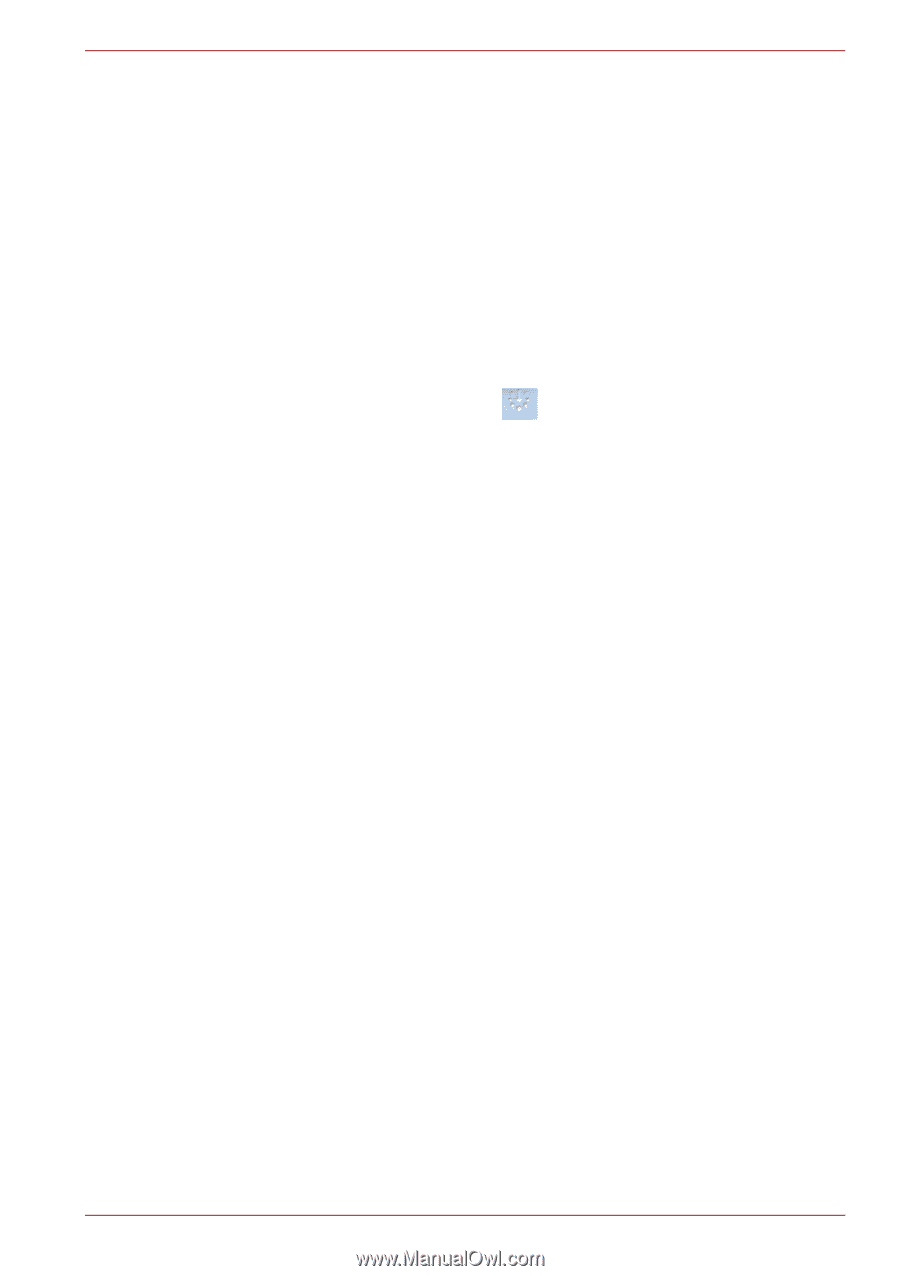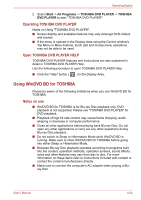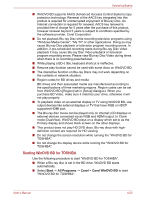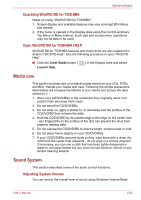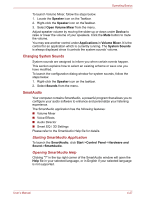Toshiba Satellite L645D PSK0QC Users Manual Canada; English - Page 113
Media care, Sound System, Operating WinDVD BD for TOSHIBA, Open WinDVD BD for TOSHIBA HELP
 |
View all Toshiba Satellite L645D PSK0QC manuals
Add to My Manuals
Save this manual to your list of manuals |
Page 113 highlights
Operating Basics Operating WinDVD BD for TOSHIBA Notes on Using "WinDVD BD for TOSHIBA". 1. Screen display and available features may vary amongst BD-Videos and scenes. 2. If the menu is opened in the Display Area using the Control window's Top Menu or Menu buttons, touch pad and mouse menu operations may not be able to be used. Open WinDVD BD for TOSHIBA HELP WinDVD BD for TOSHIBA features and instructions are also explained in detail in "WinDVD Help". Use the following procedure to open "WinDVD Help". ■ Click the Corel Guide button ( Launch Help. ) in the Display Area and select Media care This section provides tips on protecting data stored on your CDs, DVDs and BDs. Handle your media with care. Following the simple precautions listed below will increase the lifetime of your media and protect the data stored on it. 1. Store your CD/DVD/BDs in the containers they originally came in to protect them and keep them clean. 2. Do not bend the CD/DVD/BDs. 3. Do not write on, apply a sticker to, or otherwise mar the surface of the CD/DVD/BD that contains the data. 4. Hold the CD/DVD/BD by its outside edge or the edge on the center hole - any fingerprints on the surface of the disc can prevent the drive from properly reading data. 5. Do not expose the CD/DVD/BD to direct sunlight, extreme heat or cold. 6. Do not place heavy objects on your CD/DVD/BDs. 7. If your CD/DVD/BDs become dusty or dirty, wipe them with a clean dry cloth from the center hole outwards - do not wipe in a circular direction. If necessary, you can use a cloth that has been lightly dampened in water or a neutral cleaner but you must not use benzine, thinner or any similar cleaning solution. Sound System This section describes some of the audio control functions. Adjusting System Volume You can control the overall level of sound using Windows Volume Mixer. User's Manual 4-26