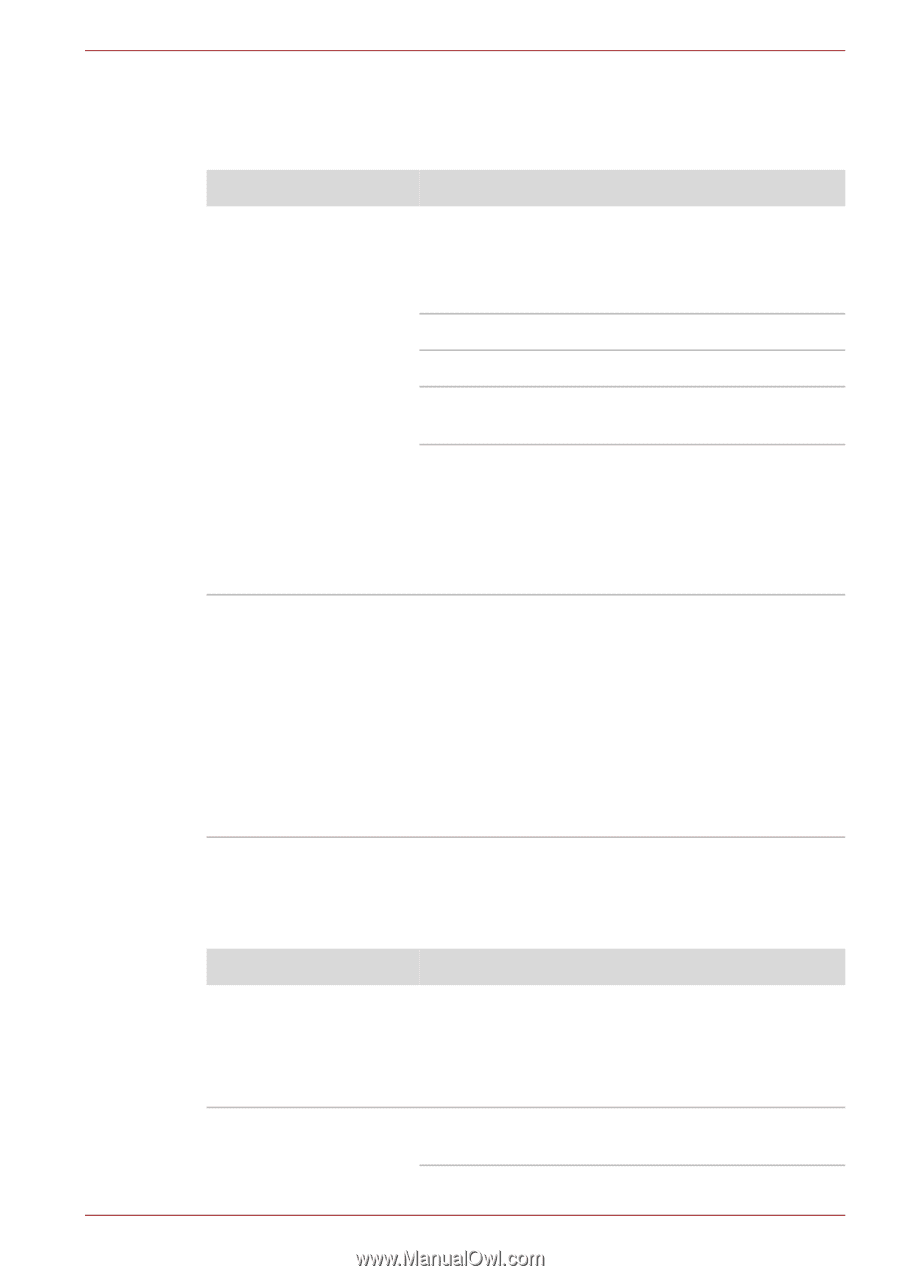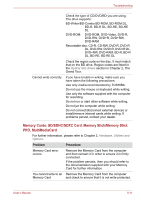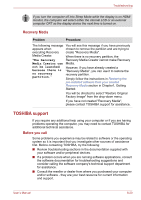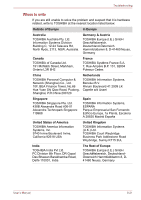Toshiba Satellite L645D PSK0QC Users Manual Canada; English - Page 164
Sound system, External monitor
 |
View all Toshiba Satellite L645D PSK0QC manuals
Add to My Manuals
Save this manual to your list of manuals |
Page 164 highlights
Troubleshooting Sound system In addition to the information in this section, please also refer to the documentation supplied with your audio device. Problem Procedure No sound is heard Adjust the volume. To increase the volume click the volume up button, and to decrease it click the volume down button. Check the software volume settings. Please check to see if Mute is turned to Off Check to make sure the headphone connection is secure. Check within the Windows Device Manager application to ensure the sound device is enabled and that the device is properly working. For further information, please refer to "Troubleshooting in Windows" section of Windows Help and Support. Annoying sound is heard In this instance you may be experiencing feedback from either the internal microphone or an external microphone connected to the computer - please refer to Sound System in Chapter 4, Operating Basics for further information. Volume cannot be adjusted during Windows start up or shut down. If you are still unable to resolve the problem, contact your reseller, dealer or service provider. External monitor Please also refer to Chapter 3, Hardware, Utilities and Options, and to the documentation supplied with your monitor for further information. Problem Procedure Monitor does not turn on After confirming that the monitor's power switch is on, you should check the connections to make sure that the power cord/adaptor is firmly connected to the monitor and to a working power outlet. No display Try adjusting the contrast and brightness controls on the external monitor. User's Manual 8-16