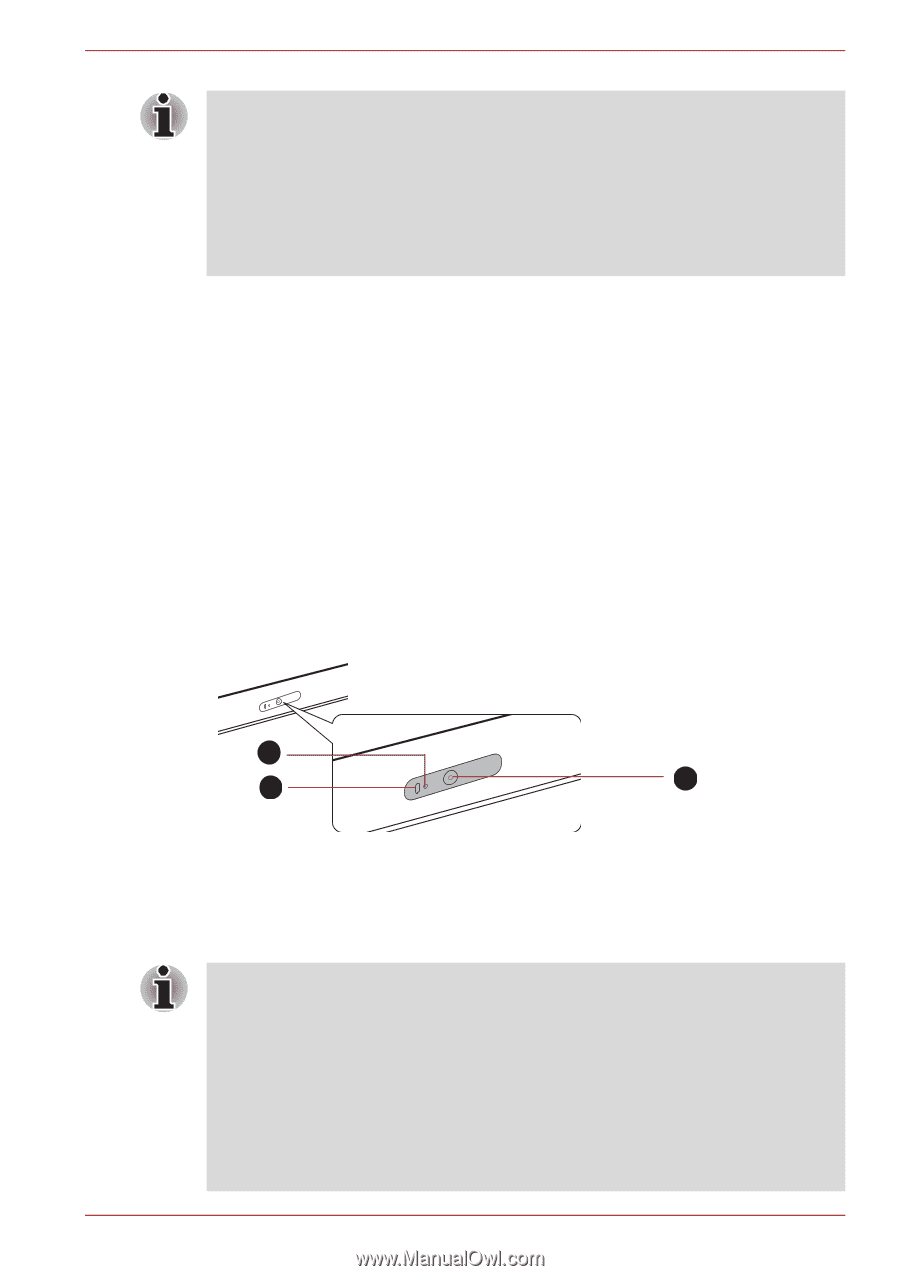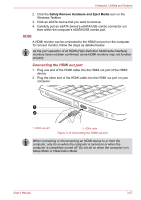Toshiba Satellite L645D PSK0QC Users Manual Canada; English - Page 89
Web Camera, Windows Live, Messenger, TOSHIBA Web Camera Application, Click, Double-click
 |
View all Toshiba Satellite L645D PSK0QC manuals
Add to My Manuals
Save this manual to your list of manuals |
Page 89 highlights
Operating Basics You can also tap the Touch Pad to perform functions similar to those of the left button on a standard mouse. Click: Tap once Double-click: Tap twice Drag and drop: Tap to select the item(s) you want to move, leave your finger on the Touch Pad after the second tap and then move the item(s) to their new destination. Web Camera Some models are equipped with a Web Camera. Web Camera is a device that allows you to record video or take photographs with your computer. You can use it for video chatting or video conferences using a communication tool such as Windows Live Messenger. TOSHIBA Web Camera Application will help you to add various video effects to your video or photograph. Enables the transmission of video and use of video chat via the internet using specialized applications. The effective pixel count for this web camera is 0.3 million (maximum photograph size: 640x480 pixels) or 1.3 million (maximum photograph size: 1280x1024 pixels). Please refer to the Web Camera Application Help for details. 2 3 1 1. Web Camera 2. Web Camera LED 3. Microphone Figure 4-2 Web Camera ■ Do not point the web camera directly at the sun. ■ Do not touch or press strongly on the web camera lens. Doing so may reduce image quality. Use an eyeglass cleaner (cleaner cloth) or other soft cloth to clean the lens if it becomes dirty. ■ Setting the [Size] to more than "800x600" will cause a larger amount of data to be written to the hard disk drive and may interfere with smooth recording. ■ When recording in dimly lit environments, select "Night Mode" which allows for brighter images with less noise. User's Manual 4-2