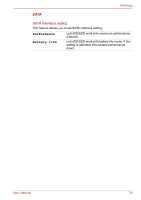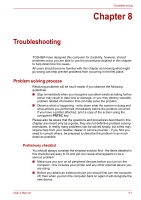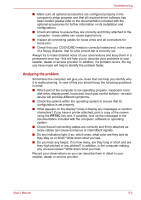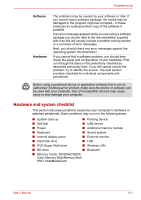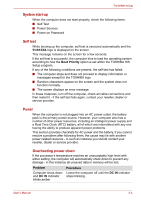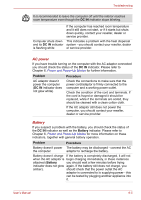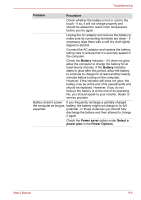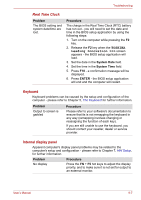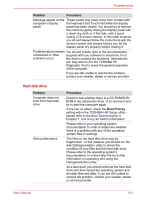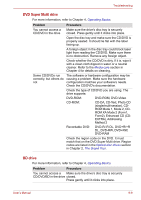Toshiba Satellite L755 User Manual - Page 136
AC power, Battery, DC IN, Problem, Procedure
 |
View all Toshiba Satellite L755 manuals
Add to My Manuals
Save this manual to your list of manuals |
Page 136 highlights
Troubleshooting It is recommended to leave the computer off until the interior reaches room temperature even though the DC IN indicator stops blinking. Computer shuts down and its DC IN indicator is flashing white If the computer has reached room temperature and it still does not start, or if it starts but shuts down quickly, contact your reseller, dealer or service provider. This indicates a problem with the heat dispersal system - you should contact your reseller, dealer or service provider. AC power If you have trouble turning on the computer with the AC adaptor connected you should check the status of the DC IN indicator. Please refer to Chapter 6, Power and Power-Up Modes for further information. Problem AC adaptor doesn't power the computer (DC IN indicator does not glow white) Procedure Check the connections to make sure that the power cord/adaptor is firmly connected to the computer and a working power outlet. Check the condition of the cord and terminals. If the cord is frayed or damaged it should be replaced, while if the terminals are soiled, they should be cleaned with a clean cotton cloth. If the AC adaptor still does not power the computer, you should contact your reseller, dealer or service provider. Battery If you suspect a problem with the battery, you should check the status of the DC IN indicator as well as the Battery indicator. Please refer to Chapter 6, Power and Power-Up Modes for more information on these indicators, together with general battery operation. Problem Procedure Battery doesn't power The battery may be discharged - connect the AC the computer adaptor to recharge the battery. Battery doesn't charge If the battery is completely discharged, it will not when the AC adaptor is begin charging immediately, in these instances attached (Battery you should wait a few minutes before trying indicator does not glow again. If the battery still does not charge, you amber). should check that the power outlet the AC adaptor is connected to is supplying power - this can be tested by plugging another appliance into it. User's Manual 8-5