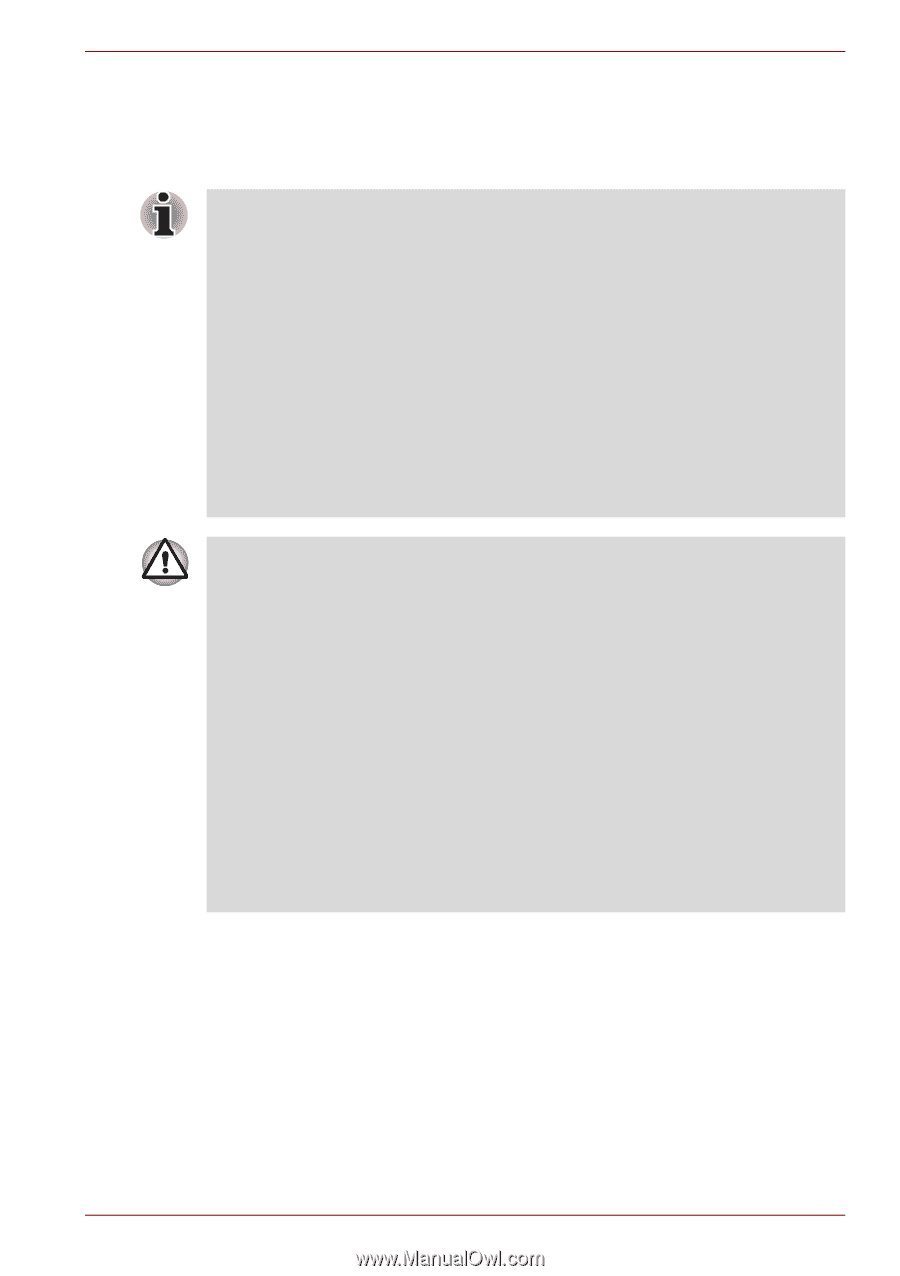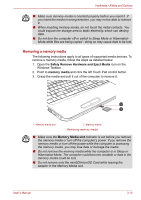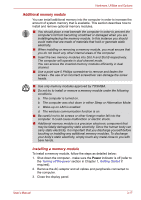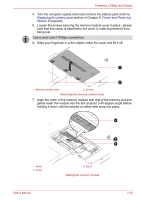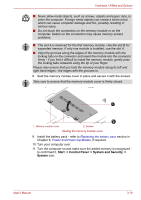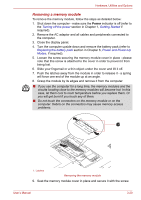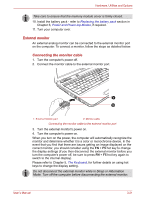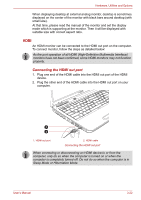Toshiba Satellite L755 User Manual - Page 61
Additional memory module, Installing a memory module
 |
View all Toshiba Satellite L755 manuals
Add to My Manuals
Save this manual to your list of manuals |
Page 61 highlights
Hardware, Utilities and Options Additional memory module You can install additional memory into the computer in order to increase the amount of system memory that is available. This section describes how to install and remove optional memory modules. ■ You should place a mat beneath the computer in order to prevent the computer's lid from becoming scratched or damaged when you are installing/replacing the memory module. In this instance you should avoid mats that are made of materials that hold or generate static electricity. ■ When installing or removing a memory module, you must ensure that you do not touch any other internal areas of the computer. ■ Insert the two memory modules into Slot A and Slot B respectively. The computer will operate in dual channel mode. You can access the inserted memory modules efficiently in dual channel. ■ Use a point size 0 Phillips screwdriver to remove and fasten the screws - the use of an incorrect screwdriver can damage the screw heads. ■ Use only memory modules approved by TOSHIBA. ■ Do not try to install or remove a memory module under the following conditions. a. The computer is turned on. b. The computer was shut down in either Sleep or Hibernation Mode. c. Wake-up on LAN is enabled. d. The wireless communication function is on. ■ Be careful not to let screws or other foreign matter fall into the computer. It could cause malfunction or electric shock. ■ Additional memory module is a precision electronic component that may be fatally damaged by static electricity. Since the human body can carry static electricity, it is important that you discharge yourself before touching or installing any additional memory modules. To discharge your body's static electricity, simply touch any metal close to you with bare hands. Installing a memory module To install a memory module, follow the steps as detailed below: 1. Shut down the computer - make sure the Power indicator is off (refer to the Turning off the power section in Chapter 1, Getting Started if required). 2. Remove the AC adaptor and all cables and peripherals connected to the computer. 3. Close the display panel. User's Manual 3-17