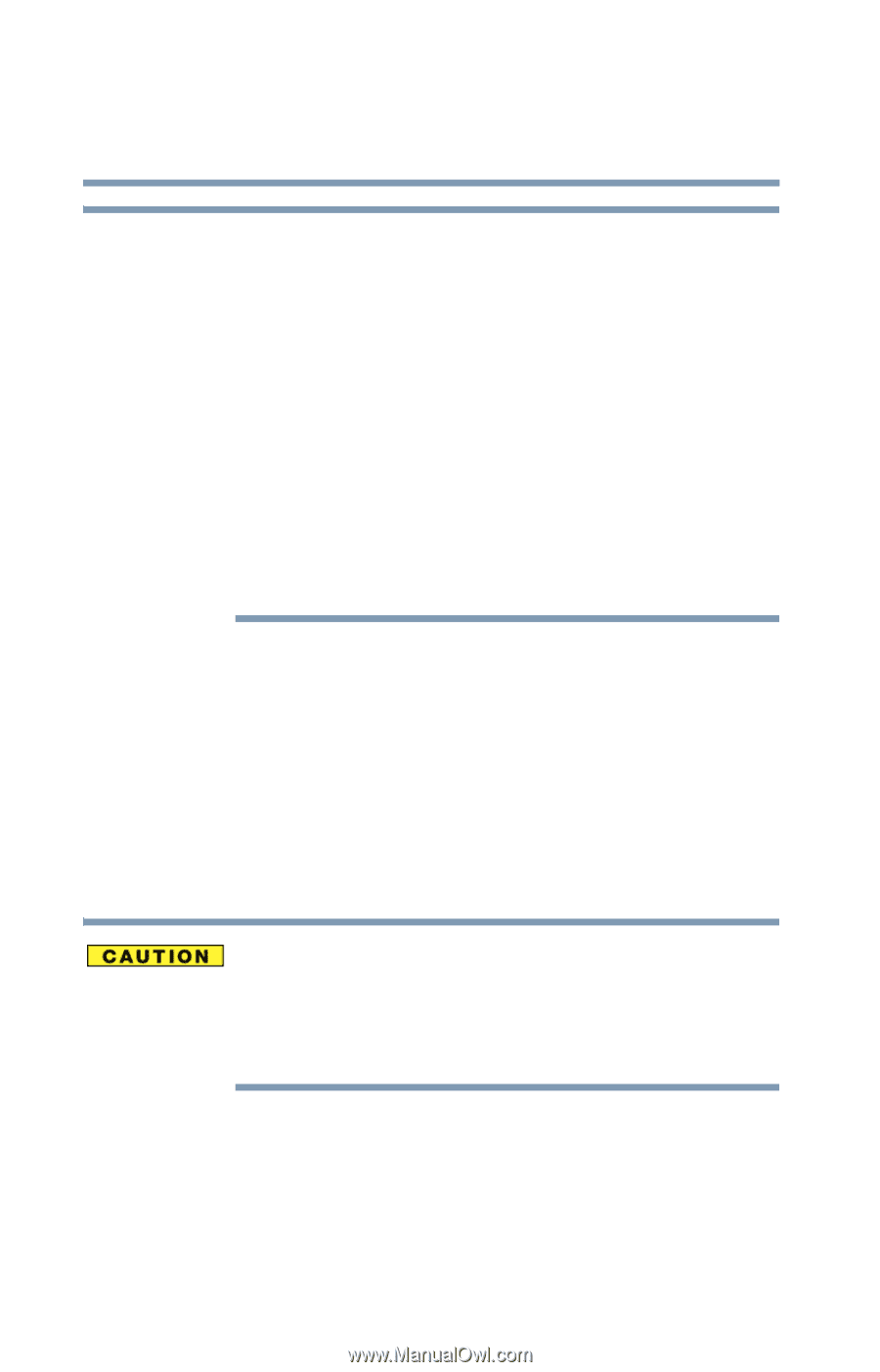Toshiba Satellite M105-S3074 User Manual - Page 102
Removing a disc with the computer on, recording or viewing of certain optical media.
 |
View all Toshiba Satellite M105-S3074 manuals
Add to My Manuals
Save this manual to your list of manuals |
Page 102 highlights
102 Learning the Basics Using the CD-RW/DVD-ROM or multi-function drive NOTE Due to manufacturing and quality variations in third party optical media (e.g., CD or DVD) or optical media players/recorders, in certain cases, your Toshiba optical drive may not record on certain optical media that bear the applicable logo, or playback optical media recorded by other PCs or optical media recorders. Additionally, certain optical media recorded on your optical drive may not playback or operate properly on other PCs or optical media players. These problems are not due to any defect in your Toshiba PC or optical drive. Please refer to your PC's product specification for listing of specific format compatibilities. Copy protection technology may also prevent or limit recording or viewing of certain optical media. For details on how to use the software, please refer to the respective Online Help menus. Removing a disc with the computer on To remove a compact disc (CD or DVD) with the computer turned on: 1 Press the eject button on the drive. Do not press the eject button while the in-use indicator light is glowing. Doing so could damage the disc or the drive. Also, if the disc is still spinning when you open the disc tray, wait for it to stop spinning before you remove it. 2 Pull the tray out until it is fully open, remove the disc, and place it in its protective cover. 3 Gently push the tray in to close it.