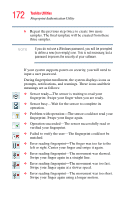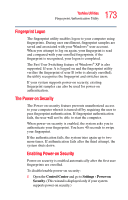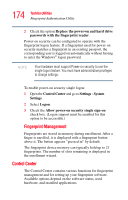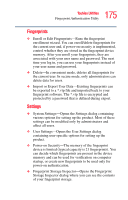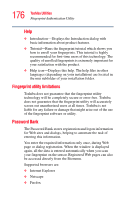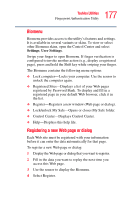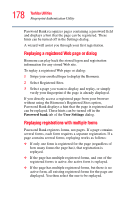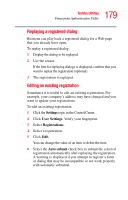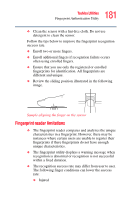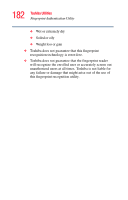Toshiba Satellite M105-S3074 User Manual - Page 177
Biomenu, Registering a new Web or dialog, Settings, User Settings
 |
View all Toshiba Satellite M105-S3074 manuals
Add to My Manuals
Save this manual to your list of manuals |
Page 177 highlights
177 Toshiba Utilities Fingerprint Authentication Utility Biomenu Biomenu provides access to the utility's features and settings. It is available in several variants or skins. To view or select other Biomenu skins, open the Control Center and select Settings, User Settings. Swipe your finger to open Biomenu. If finger verification is configured to invoke another action (e.g., display a registered page), press and hold the Shift key while swiping your finger. The Biomenu contains the following menu options: ❖ Lock computer-Locks your computer. Use the sensor to unlock the computer again. ❖ Registered Sites-Displays a list of your Web pages registered by Password Bank. To display and fill in a registered page in your default Web browser, click it in the list. ❖ Register-Registers a new window (Web page or dialog). ❖ Lock/unlock My Safe-Opens or closes My Safe folder. ❖ Control Center-Displays Control Center. ❖ Help-Displays this help file. Registering a new Web page or dialog Each Web site must be registered with your information before it can enter the data automatically for that page. To register a new Web page or dialog: 1 Display the Web page or dialog that you want to register. 2 Fill in the data you want to replay the next time you access this Web page. 3 Use the sensor to display the Biomenu. 4 Select Register.