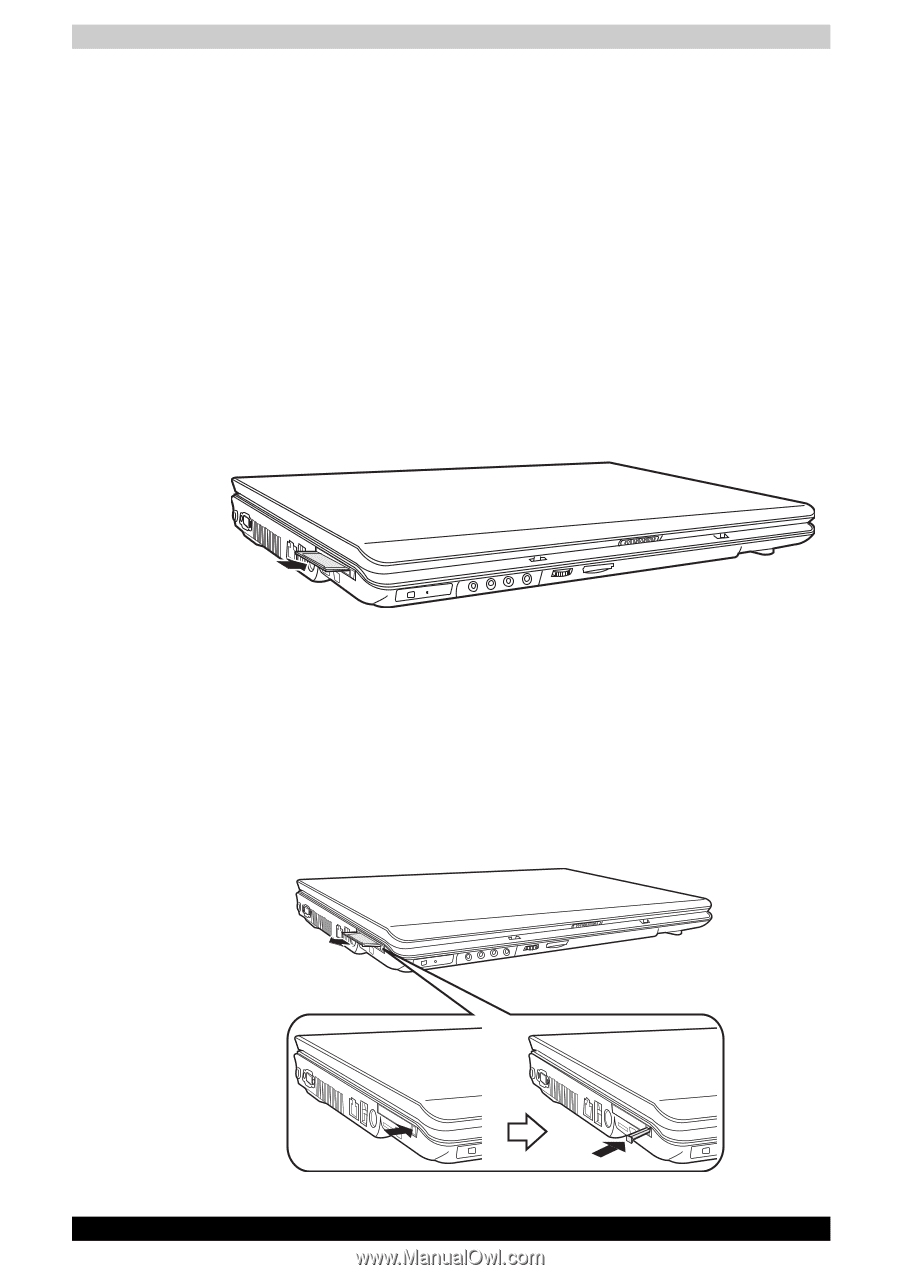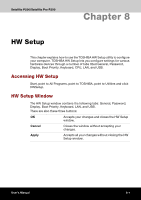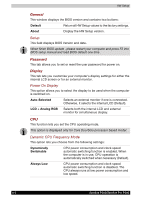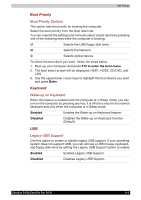Toshiba Satellite P200 PSPB3C-AB808C Users Manual Canada; English - Page 154
Express Card, Installing an Express Card, Safety Remove Hardware
 |
View all Toshiba Satellite P200 PSPB3C-AB808C manuals
Add to My Manuals
Save this manual to your list of manuals |
Page 154 highlights
Optional Devices Express Card The computer (depending on the model) is equipped with an Express Card expansion slot that can accommodate two standard module formats; an Express Card/34 module and an Express Card/54 module. An Express Card module is a small, modular add-in card technology based on PCI Express and Universal Serial Bus (USB) interfaces. Installing an Express Card One Express Card connector is located on the right side of the computer. The computer's hot-install feature lets you install Express Card while the computer's power is on. To install an Express Card, follow the steps below. 1. Insert the Express Card. 2. Press gently to ensure a firm connection. Installing an Express Card After installing the card, refer to the card's documentation and check the configuration in Windows to make sure it is appropriate for your card. Removing an Express Card 1. Click the Safety Remove Hardware icon on the Task Bar. 2. Click the Express Card you want to remove. 3. Press the Express Card once to extend it. 4. Grasp the extended Express Card, and remove it. Removing an Express Card 9-2 Satellite P200/Satellite Pro P200