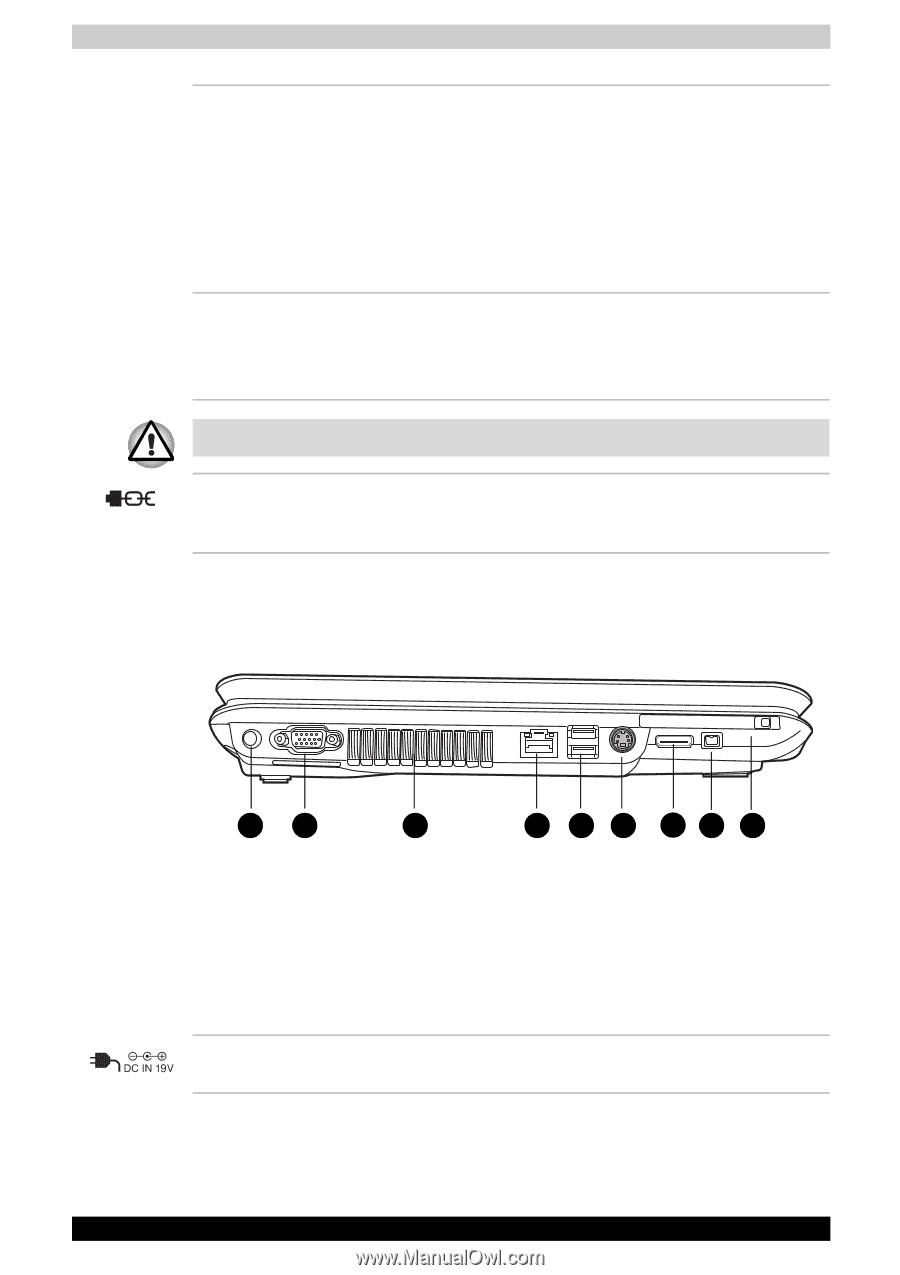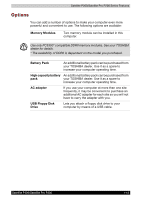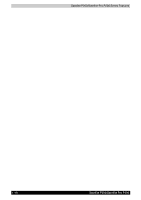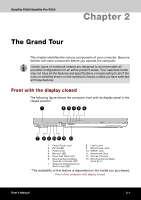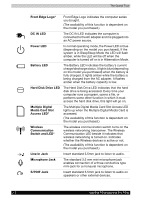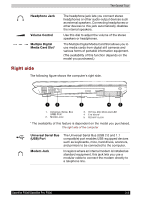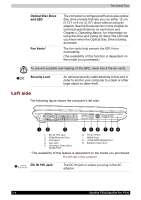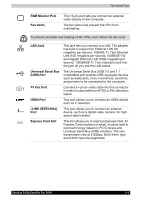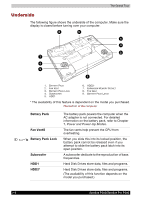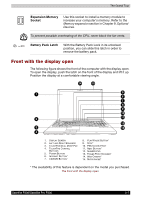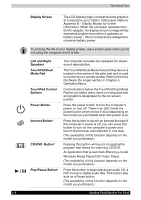Toshiba Satellite P200 PSPB3C-AB808C Users Manual Canada; English - Page 56
Left side, Optical Disc Drive, and LED, Fan Vents, Security Lock, DC IN 19V Jack
 |
View all Toshiba Satellite P200 PSPB3C-AB808C manuals
Add to My Manuals
Save this manual to your list of manuals |
Page 56 highlights
The Grand Tour Optical Disc Drive and LED Fan Vents* The computer is configured with a full-size optical disc drive module that lets you run either 12 cm (4.72") or 8 cm (3.15") discs without using an adapter. See the Drives section in this chapter for technical specifications on each drive and Chapter 4, Operating Basics, for information on using the drive and caring for discs.The LED lets you know when the Optical Disc Drive is being accessed. The fan vents help prevent the GPU from overheating. (The avaliability of this function is dependent on the model you purchased.) To prevent possible over heating of the GPU, never block the fan vents. Security Lock An optional security cable attaches to this port in order to anchor your computer to a desk or other large object to deter theft. Left side The following figure shows the computer's left side. 1 2 3 4 5 6 78 9 1. DC IN 19V JACK 2. RGB MONITOR PORT 3. FAN VENTS 4. LAN JACK 5. UNIVERSAL SERIAL BUS (USB) PORT 6. TV OUT PORT 7. HDMI PORT 8. i.LINK (IEEE1394a) PORT* 9. EXPRESS CARD SLOT * The availability of this feature is dependent on the model you purchased. The left side of the computer DC IN 19V Jack The DC IN jack is where you plug in the AC adapter. 2-4 Satellite P200/Satellite Pro P200