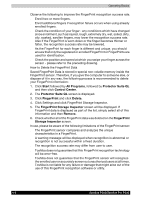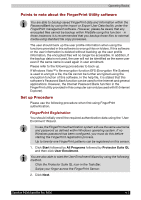Toshiba Satellite P200 PSPB3C-AB808C Users Manual Canada; English - Page 80
Dual Mode Pad Button function (Dual Mode Pad is provided with some models), Switch button, Volume
 |
View all Toshiba Satellite P200 PSPB3C-AB808C manuals
Add to My Manuals
Save this manual to your list of manuals |
Page 80 highlights
Operating Basics The TouchPad/Dual Mode Pad has similar functions to a two-button mouse with a scroll wheel. For some functions, you can tap it instead of pressing a button. You can customize pointing device actions in Mouse Properties. Open the Control Panel, select the Mouse icon and press Enter to open the Mouse Properties window. Click: Click the left control button or tap the TouchPad/Dual Mode Pad once. Double-click: Click the left control button twice or tap the TouchPad/Dual Mode Pad twice. Scroll Vertical: Move your finger up or down the right edge of the TouchPad/Dual Mode Pad. Horizontal: Move your finger left or right along the bottom edge of the TouchPad/Dual Mode Pad. Dual Mode Pad Button function (Dual Mode Pad is provided with some models) MAIL BUTTON CONFIGFREE WINDOWS PHOTO GALLERY SWITCH BUTTON VOLUME Switch button Volume Mail button APPLICATION BUTTONS Dual Mode Pad Button To switch between Cursor Mode and Button Mode. When you switch to Button Mode, the pad blinks blue. Increases or decreases the volume of speaker and headphone. Starts your mail box for you to receive and send mails. 4-2 Satellite P200/Satellite Pro P200