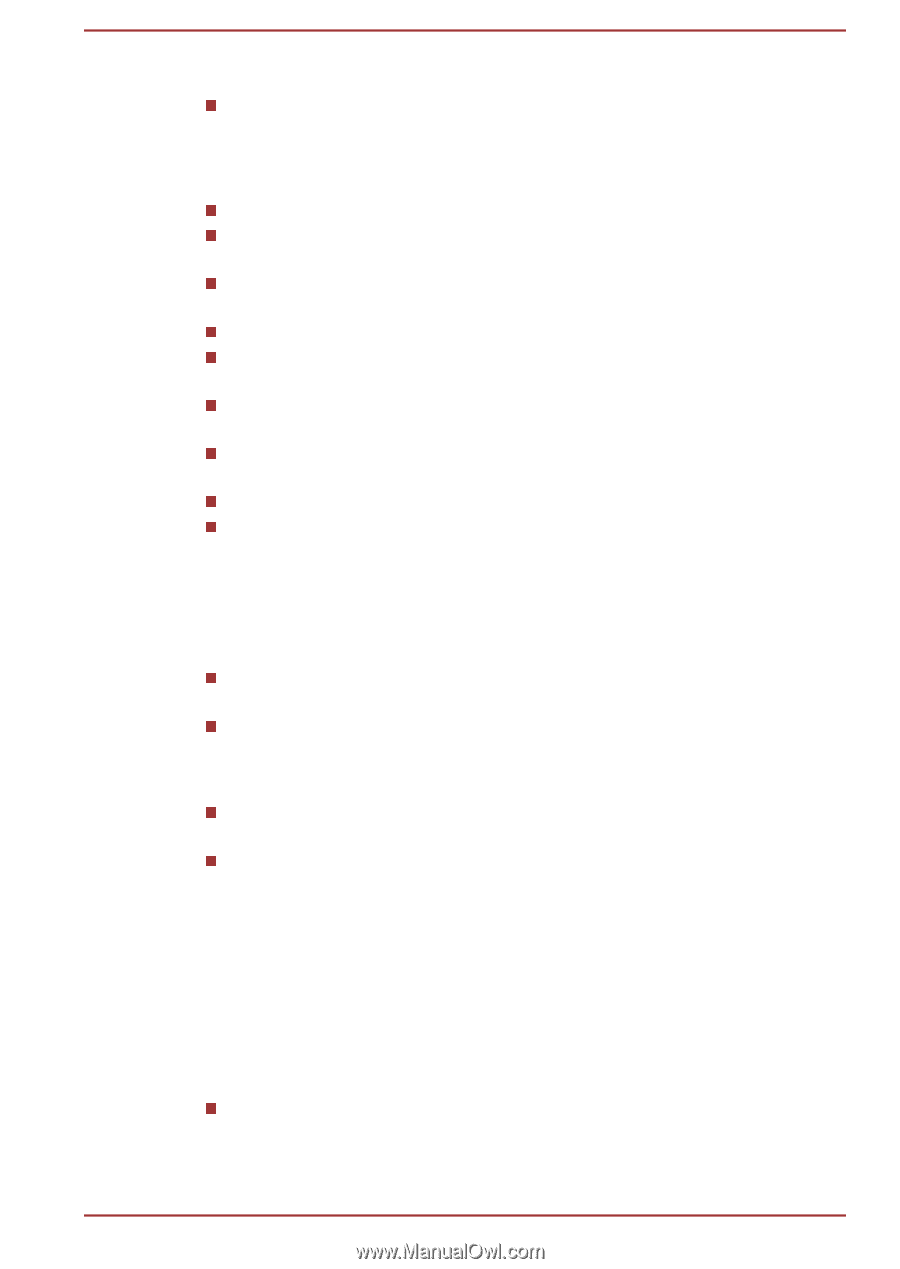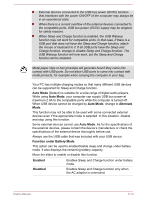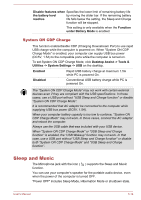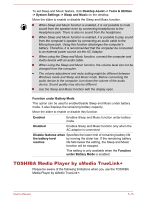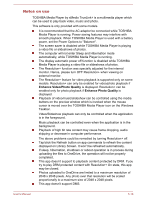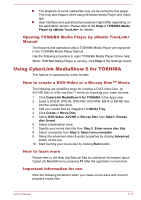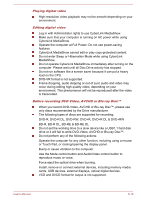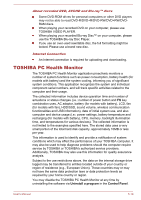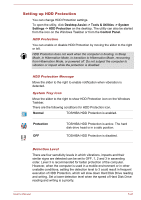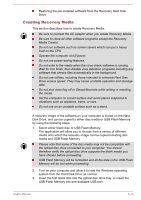Toshiba Satellite P50-B PSPNUC-01600U Users Manual Canada; English - Page 107
Playing digital video, Before recording DVD-Video, AVCHD or Blu-ray Disc™, DVD-R, DVD-R DL
 |
View all Toshiba Satellite P50-B PSPNUC-01600U manuals
Add to My Manuals
Save this manual to your list of manuals |
Page 107 highlights
Playing digital video High-resolution video playback may not be smooth depending on your environment. Editing digital video Log in with Administrator rights to use CyberLink MediaShow. Make sure that your computer is running on AC power while using CyberLink MediaShow. Operate the computer at Full Power. Do not use power-saving features. CyberLink MediaShow cannot edit or play copy-protected content. Do not enter Sleep or Hibernation Mode while using CyberLink MediaShow. Do not operate CyberLink MediaShow immediately after turning on the computer. Please wait until all Disc Drive activity has stopped. Do not run software like a screen saver because it can put a heavy load on the CPU. DVD-VR format is not supported. Frame dropping, audio skipping or out of sync audio and video may occur during editing high quality video, depending on your environment. This phenomenon will not be reproduced after the video is transcoded. Before recording DVD-Video, AVCHD or Blu-ray Disc™ When you record DVD-Video, AVCHD or Blu-ray Disc™, please use only discs recommended by the Drive manufacturer. The following types of discs are supported for recording: DVD-R, DVD-R DL, DVD-RW, DVD+R, DVD+R DL & DVD+RW BD-R, BD-R DL, BD-RE & BD-RE DL Do not set the working drive to a slow device like a USB1.1 hard disk drive or it will fail to write DVD-Video, AVCHD or Blu-ray Disc™. Do not perform any of the following actions: Operate the computer for any other function, including using a mouse or Touch Pad, or closing/opening the display panel. Bump or cause vibration to the computer. Use the Mode control button and Audio/Video control button to reproduce music or voice. Force eject the optical drive when burning. Install, remove or connect external devices, including memory media cards, USB devices, external displays, optical digital devices. VCD and SVCD format for output is not supported. User's Manual 5-18