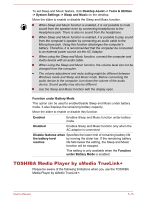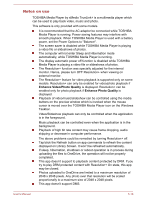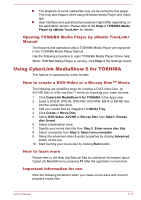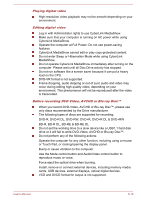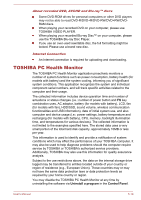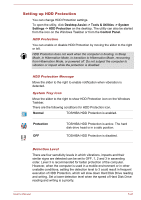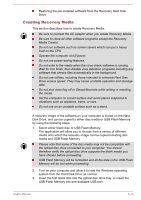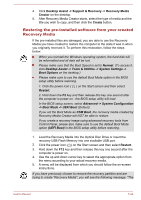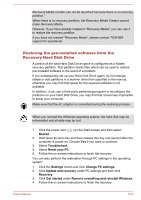Toshiba Satellite P50-B PSPNUC-01600U Users Manual Canada; English - Page 109
Starting the TOSHIBA PC Health Monitor, Using the Hard Disk Drive (HDD) Protection
 |
View all Toshiba Satellite P50-B PSPNUC-01600U manuals
Add to My Manuals
Save this manual to your list of manuals |
Page 109 highlights
Doing so will automatically delete all collected information from the internal storage drive. The TOSHIBA PC Health Monitor software does not extend or modify TOSHIBA's obligations under its standard limited warranty in any way. TOSHIBA's standard limited warranty terms and limitations apply. Starting the TOSHIBA PC Health Monitor The TOSHIBA PC Health Monitor can be opened by clicking Desktop Assist -> Support & Recovery -> PC Health Monitor on the desktop. The TOSHIBA PC Health Monitor main screen will be displayed. This utility may be disabled by default on your computer. You can enable it by clicking Please click here to enable TOSHIBA PC Health Monitor. The "PC Health Monitor Software Notice & Acceptance" screen will be displayed. Please carefully read the information displayed. Selecting ACCEPT and clicking OK will enable the program. By enabling the TOSHIBA PC Health Monitor software, you agree with these terms and conditions and to the use and sharing of the collected information. Once the program is enabled, the TOSHIBA PC Health Monitor screen is displayed, and the program will begin monitoring system functions and collecting information. A message will be displayed if any changes which may interfere with the operation of the program are detected. Follow the instructions displayed on screen in the message. Using the Hard Disk Drive (HDD) Protection Some models have the function for reducing the risk of damage on the hard disk drive. Using an acceleration sensor built into the computer, HDD Protection detects vibration shocks and similar signs of movement of the computer, and automatically moves the Hard Disk Drive head to a safe position to reduce the risk of damage that could be caused by head-to-disk contact. HDD Protection function does not guarantee that the hard disk drive will not be damaged. During audio/video playback, when the computer detects a shock or vibration and the hard disk drive's head is parked, the playback might be temporarily interrupted. HDD Protection cannot be used in models that are equipped with SSD. When vibration is detected, a notification will be displayed on the screen, and the icon on the Windows Taskbar will change to the protection state. This message is displayed until the OK button is pressed or 30 seconds pass. When vibration subsides, the icon returns to the normal state. User's Manual 5-20