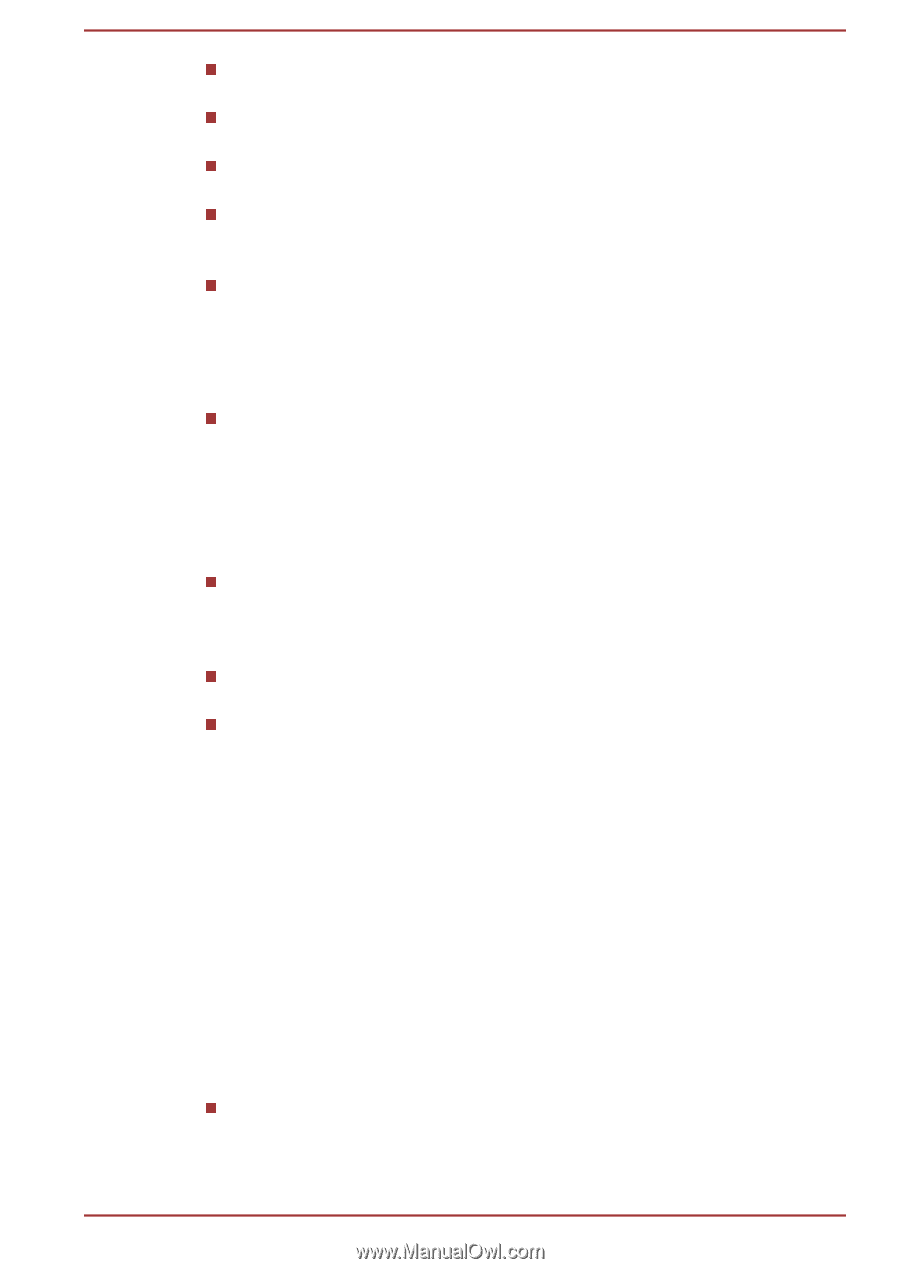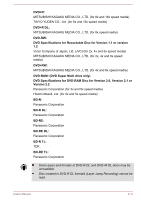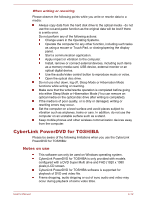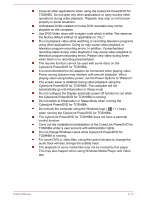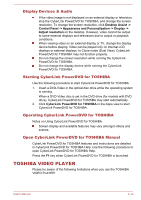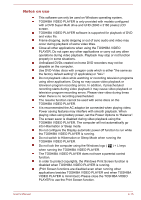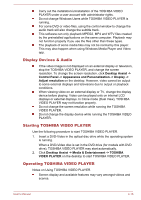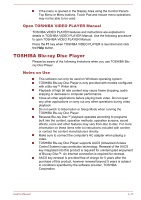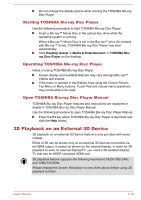Toshiba Satellite P50-B PSPNUC-01600U Users Manual Canada; English - Page 63
Display Devices & Audio, Starting TOSHIBA VIDEO PLAYER, VIDEO PLAYER
 |
View all Toshiba Satellite P50-B PSPNUC-01600U manuals
Add to My Manuals
Save this manual to your list of manuals |
Page 63 highlights
Carry out the installation/uninstallation of the TOSHIBA VIDEO PLAYER under a user account with administrator rights. Do not change Windows Users while TOSHIBA VIDEO PLAYER is running. For some DVD or video files, using the control window to change the audio track will also change the subtitle track. This software can only playback MPEG2, MP4 and WTV files created by the preinstalled applications on the same computer. Playback may not function properly if you use the files other than these types. The playback of some media files may not be normal by this player. This may also happen when using Windows Media Player and Video app. Display Devices & Audio If the video image is not displayed on an external display or television, stop the TOSHIBA VIDEO PLAYER, and change the screen resolution. To change the screen resolution, click Desktop Assist -> Control Panel -> Appearance and Personalization -> Display -> Adjust resolution on the desktop. However, video cannot be output to some external displays and televisions due to output or playback conditions. When viewing video on an external display or TV, change the display device before playing. Video can be played only on internal LCD displays or external displays. In Clone mode (Dual View), TOSHIBA VIDEO PLAYER may not function properly. Do not change the screen resolution while running the TOSHIBA VIDEO PLAYER. Do not change the display device while running the TOSHIBA VIDEO PLAYER. Starting TOSHIBA VIDEO PLAYER Use the following procedure to start TOSHIBA VIDEO PLAYER. 1. Insert a DVD-Video in the optical disc drive while the operating system is running. When a DVD-Video disc is set in the DVD drive (for models with DVD drive), TOSHIBA VIDEO PLAYER may start automatically. 2. Click Desktop Assist -> Media & Entertainment -> TOSHIBA VIDEO PLAYER on the desktop to start TOSHIBA VIDEO PLAYER. Operating TOSHIBA VIDEO PLAYER Notes on Using TOSHIBA VIDEO PLAYER. Screen display and available features may vary amongst videos and scenes. User's Manual 4-16