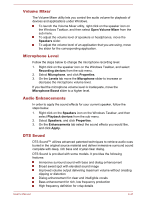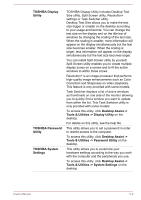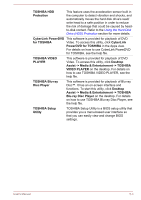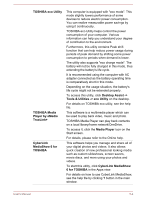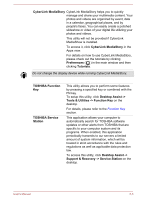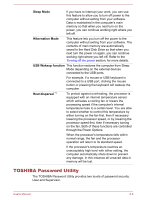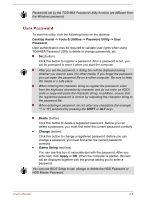Toshiba Satellite P50-B PSPNUC-01600U Users Manual Canada; English - Page 93
TOSHIBA eco Utility, Media Player
 |
View all Toshiba Satellite P50-B PSPNUC-01600U manuals
Add to My Manuals
Save this manual to your list of manuals |
Page 93 highlights
TOSHIBA eco Utility TOSHIBA Media Player by sMedio TrueLink+ CyberLink MediaShow 6 for TOSHIBA This computer is equipped with "eco mode". This mode slightly lowers performance of some devices to reduce electric power consumption. You can realize measurable power savings by using it continuously. TOSHIBA eco Utility helps control the power consumption of your computer. Various information can help you understand your degree of contribution to the environment. Furthermore, this utility contains Peak shift function that can help reduce power usage during periods of peak demand by shifting some power consumption to periods when demand is lower. The utility also supports "eco charge mode". The battery will not be fully charged in this mode, thus extending the battery's life cycle. It is recommended using the computer with AC adapter connected as the battery operating time is comparatively short in this mode. Depending on the usage situation, the battery's life cycle might not be extended properly. To access this utility, click Desktop Assist -> Tools & Utilities -> eco Utility on the desktop. For details on TOSHIBA eco utility, see the help file. This software is a multimedia player which can be used to play back video, music and photo. TOSHIBA Media Player can play back contents on a local library/home network/OneDrive. To access it, click the Media Player icon on the Start screen. For details, please refer to the Online help. This software helps you manage and share all of your digital photos and videos. It also allows quick creation of new professional looking media such as custom slideshows, screen savers, movie discs, and more using your photos and videos. To start this utility, click CyberLink MediaShow 6 for TOSHIBA in the Apps view. For details on how to use CyberLink MediaShow, see the help file by clicking ? button in the main window. User's Manual 5-4