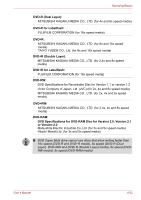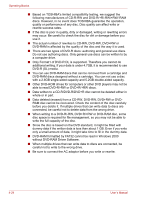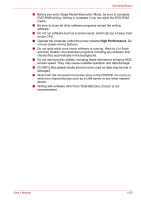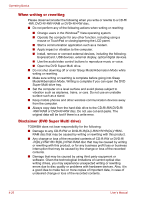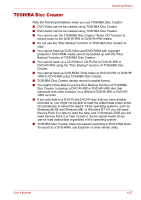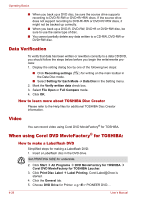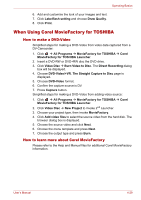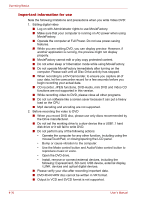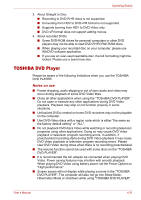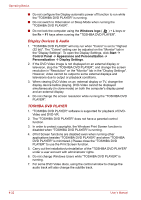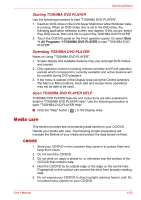Toshiba Satellite P500 PSPE8C Users Manual Canada; English - Page 108
Data Verification, How to learn more about TOSHIBA Disc Creator, Video
 |
View all Toshiba Satellite P500 PSPE8C manuals
Add to My Manuals
Save this manual to your list of manuals |
Page 108 highlights
Operating Basics ■ When you back up a DVD disc, be sure the source drive supports recording to DVD-R/-RW or DVD+R/+RW discs. If the source drive does not support recording to DVD-R/-RW or DVD+R/+RW discs, it might not be backed up correctly. ■ When you back up a DVD-R, DVD-RW, DVD+R or DVD+RW disc, be sure to use the same type of disc. ■ You cannot partially delete any data written to a CD-RW, DVD-RW or DVD+RW disc. Data Verification To verify that data has been written or rewritten correctly to a data CD/DVD, you should follow the steps below before you begin the write/rewrite process: 1. Display the setting dialog box by one of the following two steps: ■ Click Recording settings ( ) for writing on the main toolbar in the Data Disc mode. ■ Select Setting for Each Mode Æ Data Disc in the Setting menu. 2. Mark the Verify written data check box. 3. Select File Open or Full Compare mode. 4. Click OK. How to learn more about TOSHIBA Disc Creator Please refer to the Help files for additional TOSHIBA Disc Creator information. Video You can record video using Corel DVD MovieFactory® for TOSHIBA. When using Corel DVD MovieFactory® for TOSHIBA: How to make a Labelflash DVD Simplified steps for making a Labelflash DVD: 1. Insert a Labelflash disc in the DVD drive. Set PRINTING SIDE for underside. 2. Click Start Æ All Programs Æ DVD MovieFactory for TOSHIBA Æ Corel DVD MovieFactory for TOSHIBA Laucher. 3. Click Print Disc Label Æ Label Printing. Corel Label@Once is started. 4. Click the General tab. 5. Choose DVD Drive for Printer. e.g. PIONEER DVD.... 4-28 User's Manual