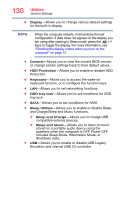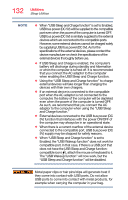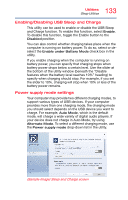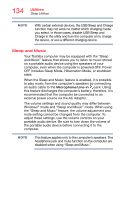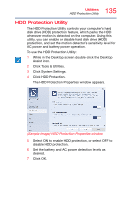Toshiba Satellite P70 User Guide - Page 130
includes Sleep Mode, Hibernation Mode, or, Allows you to enable or disable Sleep
 |
View all Toshiba Satellite P70 manuals
Add to My Manuals
Save this manual to your list of manuals |
Page 130 highlights
130 Utilities System Settings ❖ Display-Allows you to change various default settings for the built-in display NOTE When the computer restarts, it remembers the last configuration. If data does not appear on the display you are using after starting in Sleep mode, press the ( ) + P keys to toggle the display. For more information, see "Directing the display output when you turn on the computer" on page 72. ❖ General-Allows you to view the current BIOS version or change certain settings back to their default values ❖ HDD Protection-Allows you to enable or disable HDD Protection ❖ Keyboard-Allows you to access the wake-on keyboard function, or to configure the function keys ❖ LAN-Allows you to set networking functions ❖ ODD tray lock-Allows you to set conditions for ODD tray lock ❖ SATA-Allows you to set conditions for SATA ❖ Sleep Utilities-Allows you to enable or disable Sleep and Charge/Sleep and Music functions. ❖ Sleep and Charge-Allows you to charge USB compatible external devices. ❖ Sleep and Music-Allows you to listen to music stored on a portable audio device using the speakers when the computer is OFF. Power OFF includes Sleep Mode, Hibernation Mode, or Shutdown state. ❖ USB-Allows you to enable or disable USB Legacy Emulation and internal USB 3.0 controller