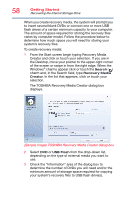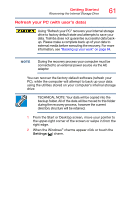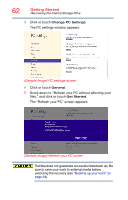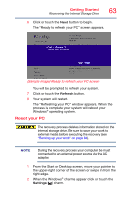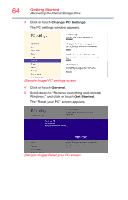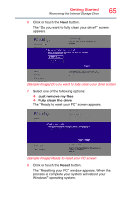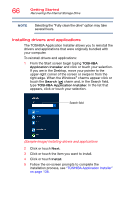Toshiba Satellite P70 User Guide - Page 61
Refresh your PC (with user’s data
 |
View all Toshiba Satellite P70 manuals
Add to My Manuals
Save this manual to your list of manuals |
Page 61 highlights
Getting Started Recovering the Internal Storage Drive 61 Refresh your PC (with user's data) Using "Refresh your PC" recovers your internal storage drive to factory default state and attempts to save your data. Toshiba does not guarantee successful data backup. Please make a complete back up of your data to external media before executing the recovery. For more information, see "Backing up your work" on page 84. NOTE During the recovery process your computer must be connected to an external power source via the AC adaptor. You can recover the factory default software (refresh your PC), while the computer will attempt to back up your data using the utilities stored on your computer's internal storage drive: TECHNICAL NOTE: Your data will be copied into the backup folder. All of the data will be moved to this folder during the recovery process, however the current directory structure will be retained. 1 From the Start or Desktop screen, move your pointer to the upper-right corner of the screen or swipe in from the right edge. 2 When the Windows® charms appear click or touch the Settings ( ) charm.