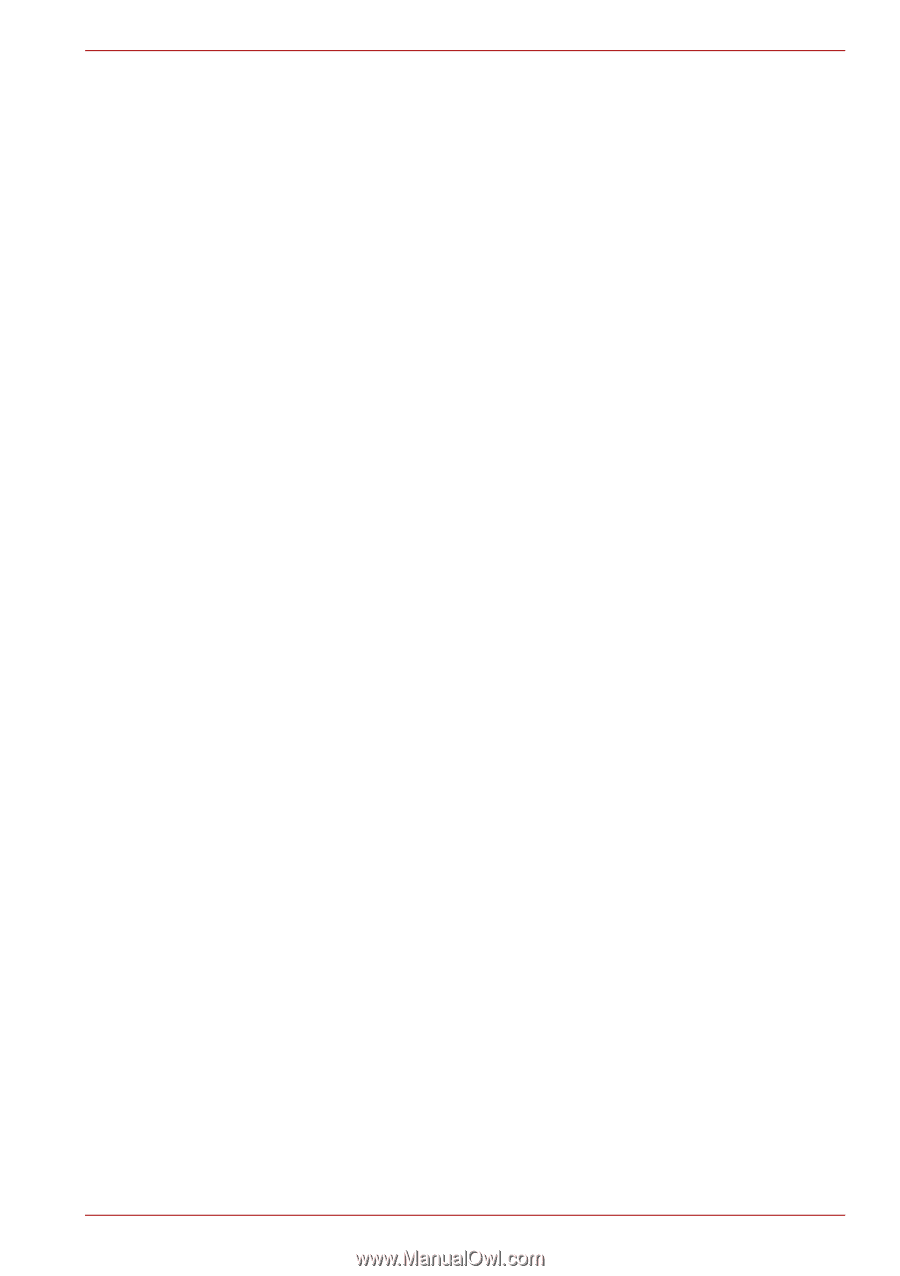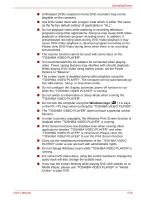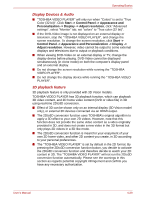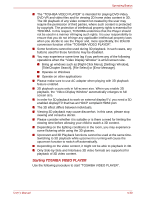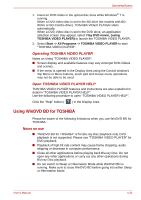Toshiba Satellite P750 PSAY3C-04R010 Users Manual Canada; English - Page 122
How to learn more about Corel Digital Studio, Important information for use
 |
View all Toshiba Satellite P750 PSAY3C-04R010 manuals
Add to My Manuals
Save this manual to your list of manuals |
Page 122 highlights
Operating Basics How to learn more about Corel Digital Studio Please refer to the Help and Manual files for additional Corel Digital Studio information. To open the Corel Digital Studio Manual, press the F1 key when the Corel Digital Studio is launched. Important information for use Note the following limitations when you write Video DVD or Blu-ray disc Movie: 1. Editing digital video ■ Log in with Administrator rights to use Corel Digital Studio. ■ Make sure that your computer is running on AC power when using Corel Digital Studio. ■ Operate the computer at Full Power. Do not use power-saving features. ■ While you are editing DVD, you can display preview. However, if another application is running. The preview might not display properly. ■ Corel Digital Studio cannot edit or play copy protected content. ■ Do not enter Sleep or Hibernation Mode while using Corel Digital Studio. ■ Do not operate Corel Digital Studio immediately after turning on the computer. Please wait until all Disc Drive activity has stopped. ■ CD recorder, DVD-Audio, mini DVD and Video CD functions are not supported in this version. ■ While recording video to DVD, please close all other programs. ■ Do not run software like a screen saver because it can put a heavy load on the CPU. ■ Do not support mp3 decode and encode. User's Manual 4-26