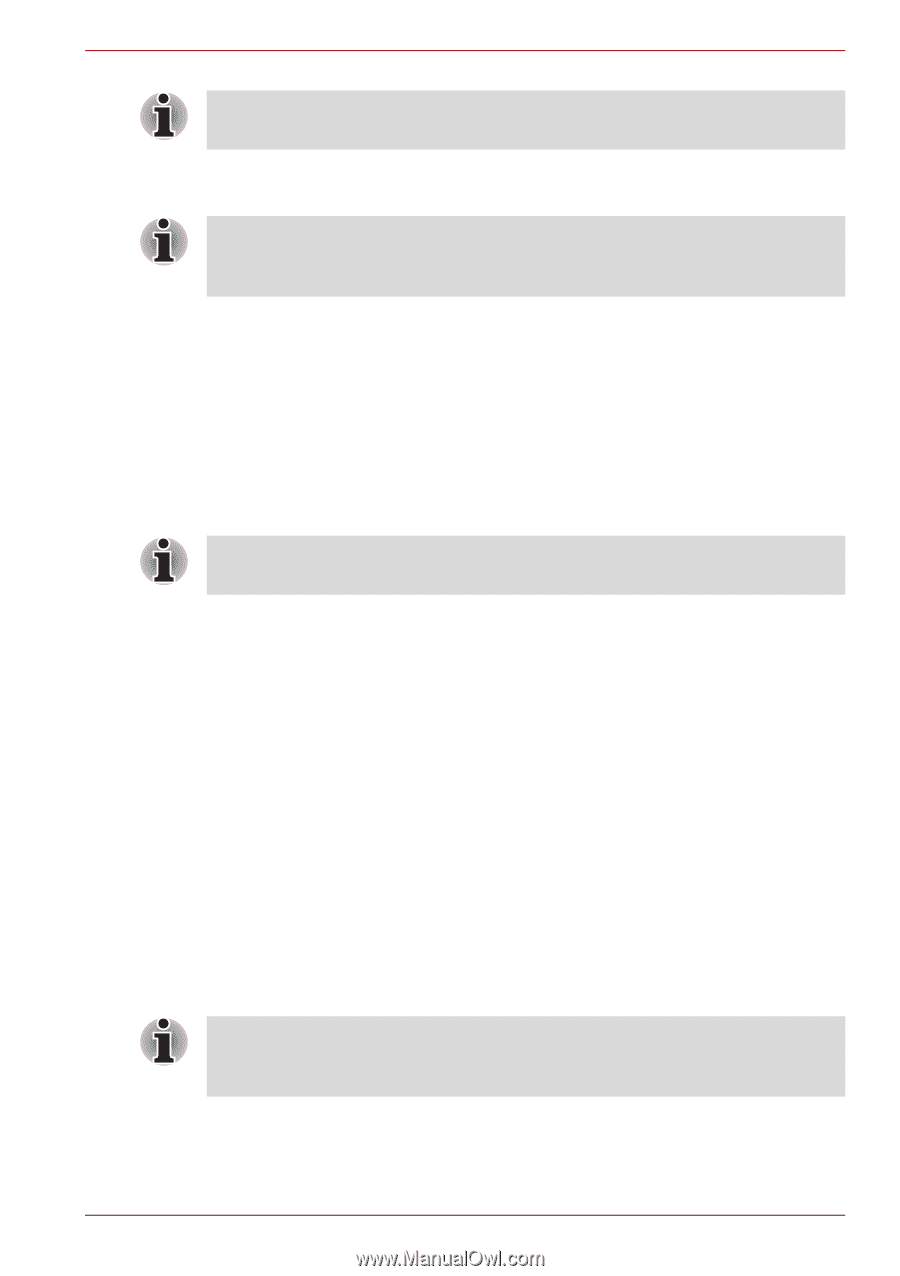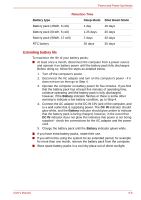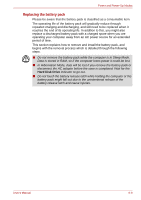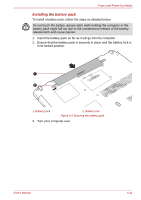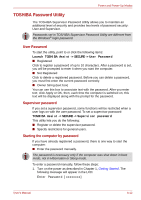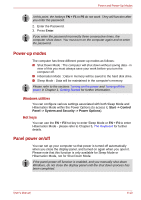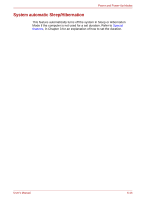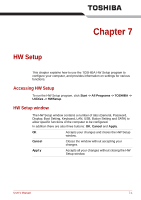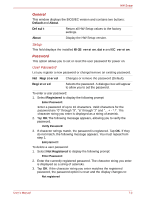Toshiba Satellite P750 PSAY3C-04R010 Users Manual Canada; English - Page 163
Power-up modes, Panel power on/off, Windows utilities, Hot keys
 |
View all Toshiba Satellite P750 PSAY3C-04R010 manuals
Add to My Manuals
Save this manual to your list of manuals |
Page 163 highlights
Power and Power-Up Modes At this point, the hotkeys FN + F1 to F9 do not work. They will function after you enter the password. 2. Enter the Password. 3. Press Enter. If you enter the password incorrectly three consecutive times, the computer shuts down. You must turn on the computer again and re-enter the password. Power-up modes The computer has three different power-up modes as follows: ■ Shut Down Mode : The computer will shut down without saving data - in view of this you must always save your work before you turn the computer off. ■ Hibernation Mode : Data in memory will be saved to the hard disk drive. ■ Sleep Mode : Data will be maintained in the computer's memory. Please refer to the sections Turning on the power and Turning off the power in Chapter 1, Getting Started for further information. Windows utilities You can configure various settings associated with both Sleep Mode and Hibernation Mode within the Power Options (to access it, Start -> Control Panel -> System and Security -> Power Options). Hot keys You can use the FN + F3 hot key to enter Sleep Mode or FN + F4 to enter Hibernation Mode - please refer to Chapter 5, The Keyboard for further details. Panel power on/off You can set up your computer so that power is turned off automatically when you close the display panel, and turned on again when you open it. Please note that this function is only available for Sleep Mode or Hibernation Mode, not for Shut Down Mode. If the panel power off function is enabled, and you manually shut down Windows, do not close the display panel until the shut down process has been completed. User's Manual 6-13