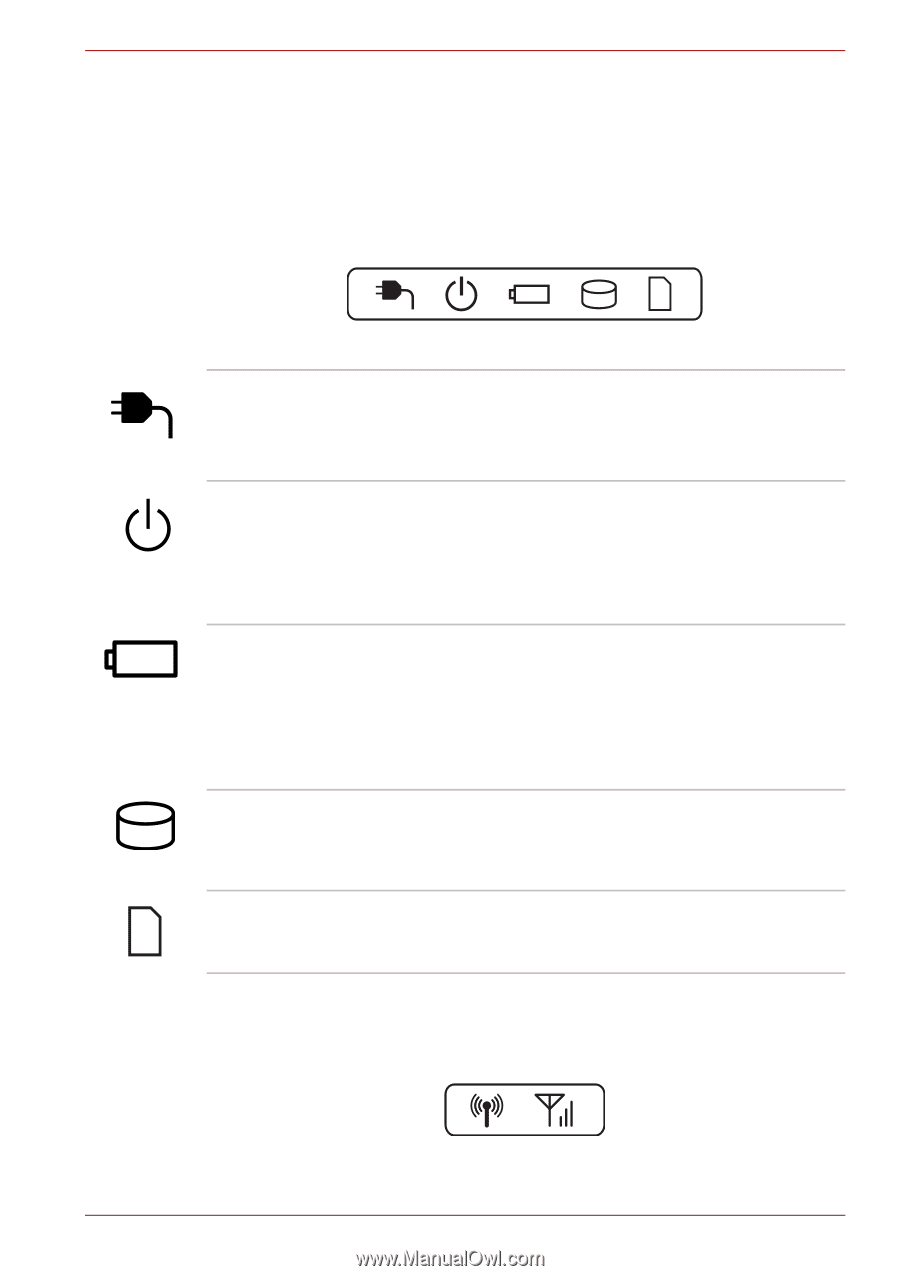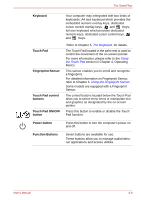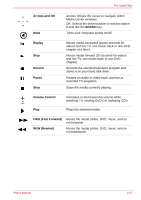Toshiba Satellite P750 PSAY3C-04R010 Users Manual Canada; English - Page 49
Indicators, System indicators, Wireless indicators
 |
View all Toshiba Satellite P750 PSAY3C-04R010 manuals
Add to My Manuals
Save this manual to your list of manuals |
Page 49 highlights
The Grand Tour Indicators This section explains indicator functions. System indicators LED system indicators below their respective icons, glow when specific computer operations are in progress. DC IN Figure 2-9 System indicators The DC IN indicator normally glows white when power is being correctly supplied from the AC power adaptor. Power Battery Hard Disk Drive/ Optical Disc Drive Memory media slot The Power indicator normally glows white when the computer is turned on. However, if you turn the computer off into Sleep Mode, this indicator will flash amber - approximately two second on, two seconds off - both while the system is shutting down and while it remains turned off. The Battery indicator shows the condition of the battery's charge - white indicates the battery is fully charged, amber indicates the battery is charging, and flashing amber indicates a low battery condition. Please refer to Chapter 6, Power and Power-Up Modes for more information on this feature. The Hard Disk Drive/Optical Disc Drive indicator blinks white whenever the computer is accessing the built-in hard disk drive or optical disc drive device. The Memory media slot indicator blinks white when the computer is accessing the Memory media slot. Wireless indicators Wireless indicators below their respective icons, glow when specific computer operations are in progress. User's Manual Figure 2-10 Wireless indicators 2-12