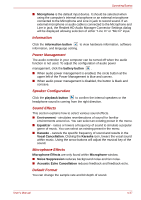Toshiba Satellite P750 PSAY3C-04X010 Users Manual Canada; English - Page 138
LAN, Release Notes related to the Bluetooth Stack for Windows, by TOSHIBA
 |
View all Toshiba Satellite P750 PSAY3C-04X010 manuals
Add to My Manuals
Save this manual to your list of manuals |
Page 138 highlights
Operating Basics Release Notes related to the Bluetooth Stack for Windows by TOSHIBA 1. Fax application software: Please be aware that there is some fax application software that you cannot use on this Bluetooth Stack. 2. Multi-user considerations: On Windows 7, the use of Bluetooth is not supported in a multi-user environment. This means that, when you use Bluetooth, other users that are logged into the same computer will not be able to use this type of functionality. Product Support: The latest information regarding operating system support, language support or available upgrades can be found on our web site http://www.toshiba-europe.com/computers/tnt/bluetooth.htm in Europe or www.pcsupport.toshiba.com in the United States. Wireless communication Indicator The wireless communication indicator shows the status of the computer's wireless communication functions. Indicator status Indication Indicator off The wireless communication function is off - no wireless functionality is available. LAN Indicator glows Wireless communication function is on. Except for the stopped device by the software switch, all the wireless-communications functions can output a radio wave. If you used the Taskbar to disable the wireless LAN, restart the computer or perform the following procedure to re-enable it: Start -> Control Panel -> System and Security -> System -> Device Manager -> Network adapters and right click the wireless device then choose enable. The computer has built-in support for Ethernet LAN (10 megabits per second, 10BASE-T), Fast Ethernet LAN (100 megabits per second, 100BASE-TX) or Gigabit Ethernet LAN (1000 megabits per second, 1000BASE-T). This section describes how to connect/disconnect to a LAN. Do not install or remove a memory module while Wake-up on LAN is enabled. User's Manual 4-42