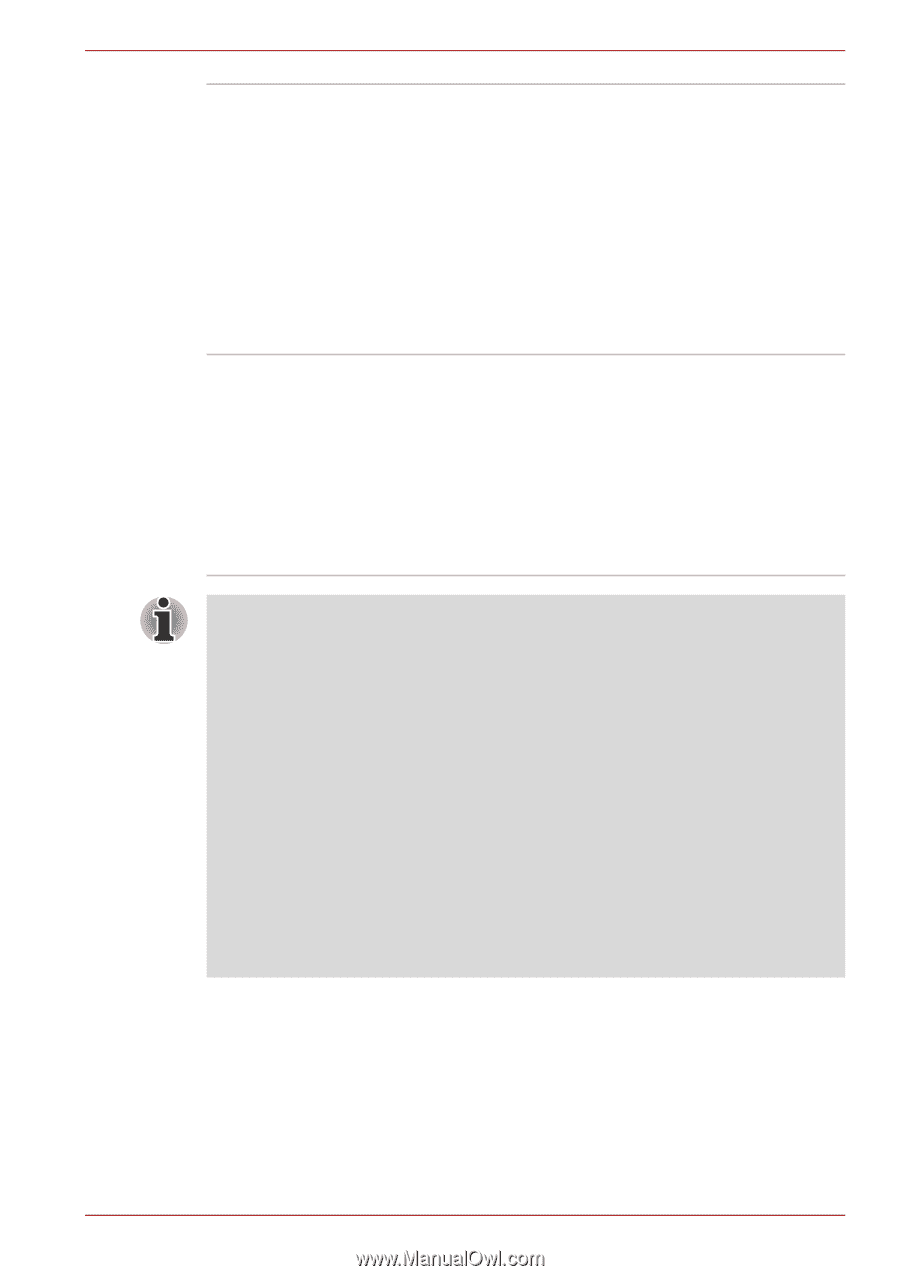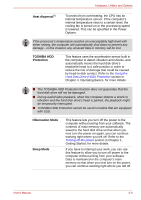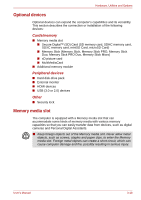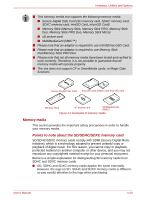Toshiba Satellite P750 PSAY3C-04X010 Users Manual Canada; English - Page 75
Start -> All Programs -> Corel Label@Once -> Corel
 |
View all Toshiba Satellite P750 PSAY3C-04X010 manuals
Add to My Manuals
Save this manual to your list of manuals |
Page 75 highlights
Hardware, Utilities and Options Corel Digital Studio for TOSHIBA Corel Label@Once Corel Digital Studio for TOSHIBA allows users to instantly create Blu-ray disc movie, DVD-Video or slideshow discs via a user-friendly wizard interface with specific task oriented features. The Labelflash™ feature is also supported which allows text and images to be printed on the label surface of Labelflash compatible media without using a printer. Some models supports the Labelflash function. This feature of Corel Digital Studio for TOSHIBA is only available in some models. Label@Once allows users to design and print the label of discs. The LabelflashTM feature is also supported which allows text and images to be printed on the label surface of Labelflash compatible media without using a printer. For more information, please refer to the When Using Corel Digital Studio for TOSHIBA section in Chapter 4, Operating Basics. The Labelflash™ features cannot be used in models that do not have a DVD Super Multi /BD-Combo/BD-Writer drive with Labelflash. In order to determine if the optical disc drive installed in your computer supports Labelflash follow the steps as detailed below: 1. Launch Corel Label@Once (the operation varies depending on the models you purchased): ■ Click Start -> All Programs -> Corel Digital Studio for TOSHIBA -> Corel Digital Studio for TOSHIBA -> Create. Click Create Disc Label. ■ Click Start -> All Programs -> Corel Label@Once -> Corel Label@Once. 2. Click the General tab. 3. Choose optical disc drive for Printer. If the drive name is displayed in Step 3, your computer's optical disc drive supports Labelflash. User's Manual 3-14