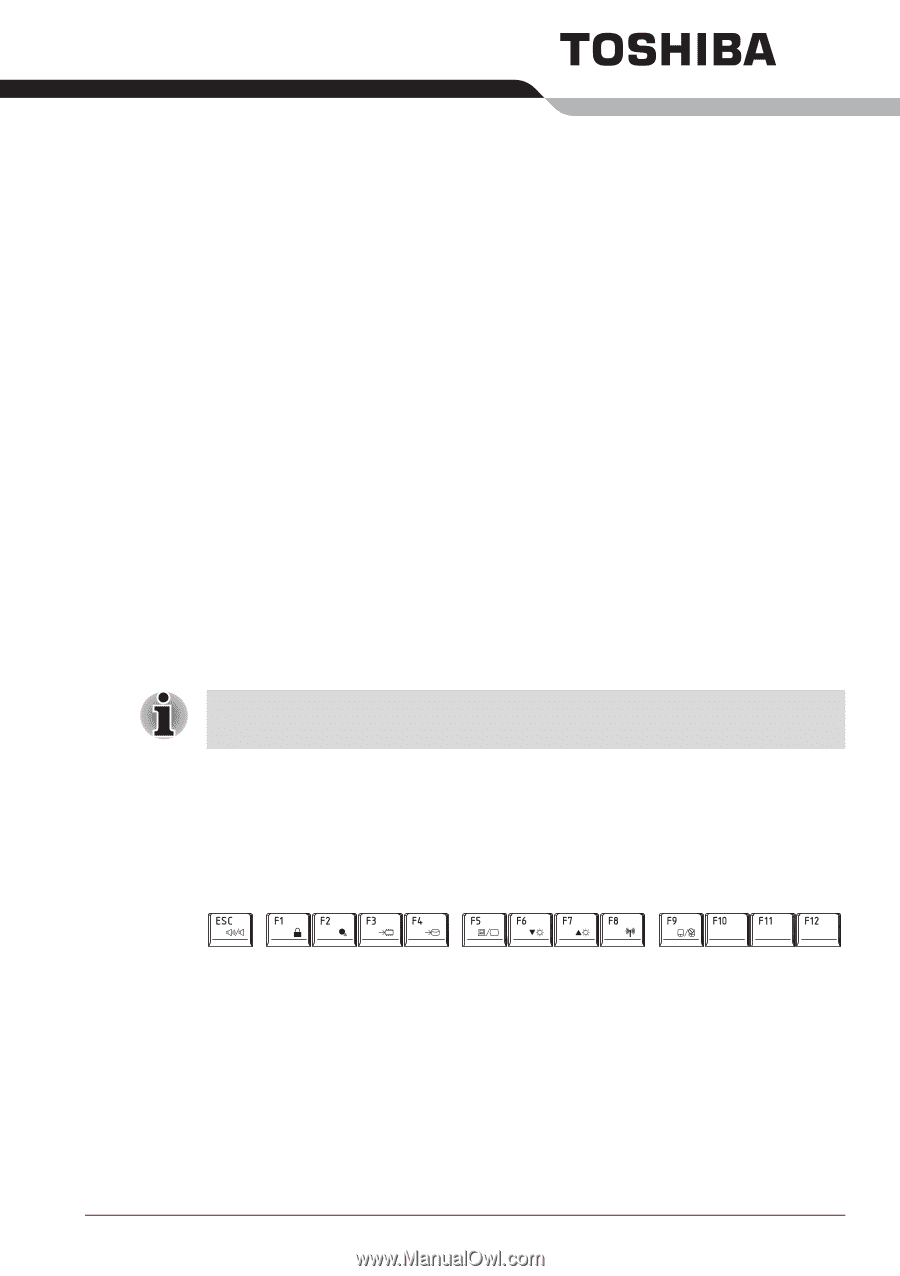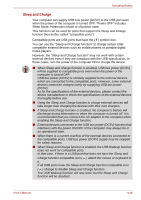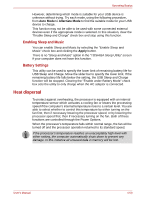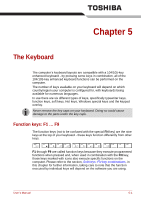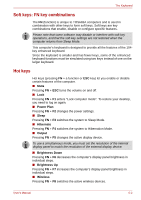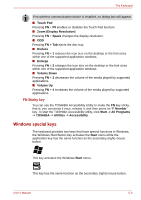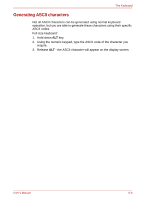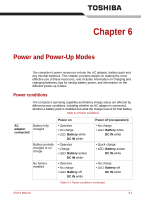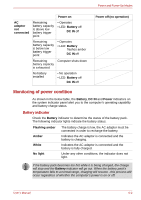Toshiba Satellite P750 PSAY3C-04X010 Users Manual Canada; English - Page 147
The Keyboard, Function keys: F1 … F9
 |
View all Toshiba Satellite P750 PSAY3C-04X010 manuals
Add to My Manuals
Save this manual to your list of manuals |
Page 147 highlights
Chapter 5 The Keyboard The computer's keyboard layouts are compatible with a 104/105-key enhanced keyboard - by pressing some keys in combination, all of the 104/105-key enhanced keyboard functions can be performed on the computer. The number of keys available on your keyboard will depend on which country/region your computer is configured for, with keyboards being available for numerous languages. In use there are six different types of keys, specifically typewriter keys, function keys, soft keys, Hot keys, Windows special keys and the keypad overlay. Never remove the key caps on your keyboard. Doing so could cause damage to the parts under the key caps. Function keys: F1 ... F9 The function keys (not to be confused with the special FN key) are the nine keys at the top of your keyboard - these keys function differently from other keys. F1 through F9 are called function keys because they execute programmed functions when pressed and, when used in combination with the FN key, those keys marked with icons also execute specific functions on the computer. Please refer to the section, Soft keys: FN key combinations, in this chapter for further information, taking care to note that the function executed by individual keys will depend on the software you are using. User's Manual 5-1