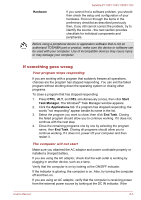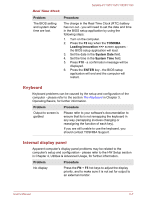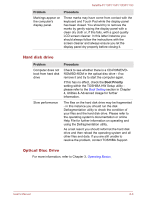Toshiba Satellite P775 PSBY3C-0FW00R User Manual - Page 146
Keyboard, Internal display panel, Problem, Procedure, TOSHIBA, Leading Innovation >>>
 |
View all Toshiba Satellite P775 PSBY3C-0FW00R manuals
Add to My Manuals
Save this manual to your list of manuals |
Page 146 highlights
Satellite P770/P775/P770D/P775D Real Time Clock Problem The BIOS setting and system date/ time are lost. Procedure The charge in the Real Time Clock (RTC) battery has run out - you will need to set the date and time in the BIOS setup application by using the following steps: 1. Turn on the computer. 2. Press the F2 key when the TOSHIBA Leading Innovation >>> screen appears the BIOS setup application will load. 3. Set the date in the System Date field. 4. Set the time in the System Time field. 5. Press F10 - a confirmation message will be displayed. 6. Press the ENTER key - the BIOS setup application will end and the computer will restart. Keyboard Keyboard problems can be caused by the setup and configuration of the computer - please refer to the section The Keyboard in Chapter 3, Operating Basics, for further information. Problem Procedure Output to screen is garbled Please refer to your software's documentation to ensure that its is not remapping the keyboard in any way (remapping involves changing or reassigning the function of each key). If you are still unable to use the keyboard, you should contact TOSHIBA Support. Internal display panel Apparent computer's display panel problems may be related to the computer's setup and configuration - please refer to the HW Setup section in Chapter 4, Utilities & Advanced Usage, for further information. Problem Procedure No display Press the FN + F5 hot keys to adjust the display priority, and to make sure it is not set for output to an external monitor. User's Manual 6-7