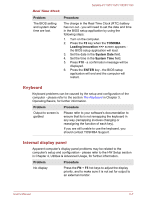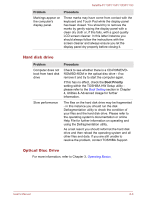Toshiba Satellite P775 PSBY3C-0FW00R User Manual - Page 148
Memory Media Card, Pointing device, Problem, Procedure
 |
View all Toshiba Satellite P775 PSBY3C-0FW00R manuals
Add to My Manuals
Save this manual to your list of manuals |
Page 148 highlights
Satellite P770/P775/P770D/P775D Problem Procedure You cannot access a Make sure the drive's disc tray is securely closed. CD/DVD/Blu-ray™ in Press gently until it clicks into place. the drive Open the disc tray and make sure the disc is properly seated. It should lie flat with the label facing up. A foreign object in the disc tray could block laser light from reading the disc. Make sure there is no obstruction. Remove any foreign object. Check whether the disc is dirty. If it is, wipe it with a clean cloth dipped in water or a neutral cleaner. Refer to the Media care section in Chapter 3 for details on cleaning. Memory Media Card For further information, please refer to Chapter 3, Operating Basics. Problem Procedure Memory media card error occurs Remove the memory media card from the computer and then reinsert it in order to ensure it is firmly connected. If the problem persists, then you should refer to the documentation supplied with your memory media card for further information. You cannot write to a memory media card Remove the memory media card from the computer and check to ensure that it is not write protected. You cannot read a file Check to ensure the required file is actually on the memory media card that is inserted into the computer. If you are still unable to resolve the problem, contact TOSHIBA Support. Pointing device If you are using a USB mouse, you should also refer to both the USB mouse section in this chapter, and the documentation supplied with your mouse. User's Manual 6-9